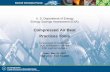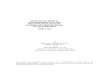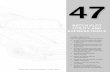1/27 Prepared by: Sigit Eko Purnomo 2 nd level Support PT Acer Indonesia

Welcome message from author
This document is posted to help you gain knowledge. Please leave a comment to let me know what you think about it! Share it to your friends and learn new things together.
Transcript
2/27
1. Update BIOS
2. Crisis Disk
3. Clear password HDD & BIOS
4. DMI
5. Reset Empowering technology password
Agenda :
Tujuan :
1. Mengetahui mengapa harus melakukan update BIOS
2. Mempersiapkan tools untuk melakukan update BIOS
3. Mengetahui prosedur dalam melakukan update BIOS
4. Mengetahui cara melakukan Crisis disk
5. Mengetahui kemana harus mencari file/mendownload file
BIOS
6. Mengetahui cara melakukan Clear password (HDD & BIOS
password)
7. Mengetahui cara merubah informasi DMI
8. Mengetahui cara mereset password Empowering
technologi
5/27
I. Update BIOS
Software Flash BIOS adalah sebuah software
yang berfungsi untuk merubah versi BIOS pada
sebuah komputer.
6/27
Kapan & Mengapa kita harus melakukan update BIOS ?
• Banyak kasus yang dapat diselesaikan dengan
update BIOS
Contoh:
� AO532h – Muncul gambar bergaris
� Gateway FX6380 – Port Firewire tidak berfungsi
Hal hal yang harus diperhatikan sebelum melakukan update BIOS :
• Pastikan battery dipasang dan terisi minimal 30 %(tidak
kosong)
• Gunakan power dari adaptor
• Pastikan file ROM dan versi BIOSnya benar
10/27
Melakukan update BIOS dari Windows:
Klik Winflash-pilih spesify backup file for existing BIOS dan spesify
new BIOS file lalu jalankan Flash dengan mengklik tombol Flash BIOS
Windows mode
11/27
SWinFlash tidak perlu diinstal pada computer,cukup klik ikon
SWinFlash dan ikuti step selanjutnya.
Ikon SWinFlash
Windows mode
Tujuan :
1. Mengetahui mengapa harus melakukan crisis disk
2. Mempersiapkan tools untuk melakukan crisis didk
3. Mengetahui cara melakukan Crisis disk
4. Mengetahui kemana harus mencari file/mendownload file
crisis disk
Notebook Acer mengunakan 2 jenis BIOS :
� Phoenix
� Insyde
File yang diperlukan untuk melakukan crisis disk berbeda:
File crisis disk untuk BIOS Phoenix : File crisis disk untuk BIOS Insyde :
Cara melakukan Crisis Disk :
1. Plug in USB Flash Disk tanpa power adaptor
2. Tekan tombol Fn dan Esc
3. Tombol Fn & Esc masih ditahan,plug in adaptor
4. Tekan tombol power,dan system akan melakukan recovery
BIOS secara otomatis
5. Setelah selesai lakukan update BIOS ke versi yang terbaru
Note:
Untuk BIOS Insyde tidak boleh ada file *.FD lain di root directory
22/27
Cara clear password HDD & password BIOS
• Menggunakan switch yang ada pada MB
• Cabut bateri CMOS
• Shorthing Jumper
• Menggunakan software
26/27
Menggunakan software :
1. MasterID
2. BIOS_PW.exe & HDD_PW.exe
3. Clnpwd
4. Unlock HD & Unlock PW
27/27
MasterID
Cara mendapatkan HDD master ID:
a. Nyalakan komputer-
b. Tekan “F2” untuk masuk ke BIOS
c. Gunakan panah kanan dan arahkan pada halaman“Security”
d. Cek kode HDD master ID
28/27
Cara mendapatkan master password:
a. Kopi program MastID ke C:
b. Klik Start -> Program -> Accessories -> Command Promp
c. Buka direktory C:
d. Jalankan mastid.exe
e. Masukan HDD Master ID yang didapat sebelumnya seperti pada
gambar,dapat master password.
29/27
Cara mereset password BIOS : 1.Kopi program MastID ke C:
2.Klik Start -> Program -> Accessories -> Command Prompt 3.Buka direktori C: 4.Jalankan mastid.exe
5.Masukkan kode “01234567” seperti pada gambar
6.Dapat master password.
MasterID
30/27
1.Pada komputer yang akan di clear password: Masukkan password apa saja sebanyak 3 kali,lalu pada layar akan muncul kode (5 angka) dibawah “System Disabled” Catat kode tersebut
BIOS_PW.exe
31/27
2.Pada komputer lain : Jalankan BIOS_PW.EXE (DOS mode)
1. Masukkan kode yang telah didapat dari komputer yang akan diclear passwordnya 2. Jalankan “bios_pw 14452 0”
3. Pilih salah satu kode yang muncul dan masukkan sebagai password
BIOS_PW.exe
32/27
1.Pada komputer yang akan di clear password: Masukkan password HDD apa saja sebanyak 3 kali,lalu pada layar akan muncul kode (5 angka) dibawah “System Disabled” Catat kode tersebut
HDD_PW.exe
2.Pada komputer lain : Jalankan HDD_PW.EXE (DOS mode)
1. Masukkan kode yang telah didapat dari komputer yang akan diclear password HDDnya 2. Jalankan “HDD_PW 14452 0” 4. Pilih No 2. (Upper Case ASCII code)
3. Pilih salah satu kode yang muncul dan catat password
34/27
HDD_PW.exe
3.Pada komputer yang akan di clear password:
1. Masukan code yang telah dicatat dan ketikkan ke
dalam “enter Password”
2. Restart komputer
35/27
Setelah melakukan penggantian MB kita harus merubah informasi
sesuai dengan aslinya
contoh;Manufacture Name,Product Name,Serial Number,dll
Kapan harus melakukan update DMI ?
36/27
Tools DMI yang digunakan pada produk Acer:
- DMI.EXE
- QDMI.EXE
- QDMI30a
- MPRW.EXE
- DMITOOLS
- DMI172
39/27
MPRW.EXE
Note:
Untuk merubah Product name yang menggunakan spasi gunakan tanda string (“)
pada awal dan akhir kata .
Contoh: MPRW.EXE /Wp “Aspire 4520”
Related Documents