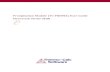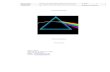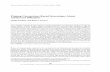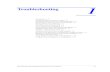Prisma Prisma ™ ™ Priming Priming and and Troubleshooting Troubleshooting Oleh : Oleh : ARI P ARI P Pusat Jantung Nasional Harapan Pusat Jantung Nasional Harapan Kita Kita Jakarta Jakarta 2008 2008

Welcome message from author
This document is posted to help you gain knowledge. Please leave a comment to let me know what you think about it! Share it to your friends and learn new things together.
Transcript

PrismaPrisma™ ™ Priming Priming and and TroubleshootingTroubleshooting
Oleh :Oleh :
ARI P ARI P
Pusat Jantung Nasional Harapan KitaPusat Jantung Nasional Harapan KitaJakarta Jakarta
2008 2008

Menghidupkan MesinMenghidupkan Mesin
Tekan tombol “ON/ OFF” di bawah Tekan tombol “ON/ OFF” di bawah samping mesinsamping mesin
Muncul layar kosong (blank), Muncul layar kosong (blank), tetapi dibelakangnya ada tetapi dibelakangnya ada
konfigurasi kalibrasi konfigurasi kalibrasi
Lakukan kalibrasi kalau perluLakukan kalibrasi kalau perlu

PRISMA CRRT MachinePRISMA CRRT Machine
Touch screenTouch screen Complete range of Complete range of
therapiestherapies 3 weighing scales 3 weighing scales
accuracy < +/- 0.5%accuracy < +/- 0.5%
Custom filter / Custom filter / circuitrycircuitry

PRISMA CRRT Machine: PRISMA CRRT Machine: Basic LayoutBasic Layout
ReplacementReplacement
DialysateDialysate
EffluentEffluent
BloodBlood
Heparin Syringe Heparin Syringe PumpPump
Pressure Pods
Scales x 3Scales x 3

PRISMA CRRT Machine: PRISMA CRRT Machine: Basic Layout on DiagramBasic Layout on Diagram

User friendly interfaceUser friendly interface Step by step instructionsStep by step instructions Continuous display of Continuous display of
treatment conditionstreatment conditions Easy / rapid institution of Easy / rapid institution of
therapies (self prime)therapies (self prime) Continuous 24 hour Continuous 24 hour
recording of treatment recording of treatment historyhistory
Alarm explanationsAlarm explanations
PRISMA Machine: AdvantagesPRISMA Machine: Advantages

Need for company specific Need for company specific filter filter
Relatively high costRelatively high cost Limited blood flow rangesLimited blood flow ranges Can’t change therapies Can’t change therapies
mid-coursemid-course Scales sensitive to Scales sensitive to
knockingknocking
PRISMA Machine: Dis-advantagesPRISMA Machine: Dis-advantages

KalibrasiKalibrasiTekan secara bersamaan Tekan secara bersamaan
tempat yang berkode.tempat yang berkode.
Tunggu hingga muncul layar Tunggu hingga muncul layar kalibrasikalibrasi
Lakukan kalibrasiLakukan kalibrasi

KalibrasiKalibrasi
DIAGNOSE SCALES
•Access Service Mode per above procedure
•Press Diagnose softkey to access Service-Diagnose Screens (for a complete
descriptionof “Service-Diagnose Screens”, consult Prisma Service Manual, page 5-
11).
• Press Scales softkey to access the diagnose screen for scales

KalibrasiKalibrasi• Observe values displayed for A/D and Averaged-grams
displayed on Prisma screen. The values should be as follows:
• A/D values: The A/D Monitor and Control readings are displayed as bits. Each bit represents the voltage signal at the scale and each bit is approximately equal to 1 gram. When there is no weight on the scale, -3000±500 should be displayed as the A/D control and monitor readings.
• Averaged-grams: When no weight is applied, the Averaged-grams readings should be 0 ±7 grams. If you wish to check the calibration of the scales, you can place either or both of the 2600-gram weights on the scale and monitor the values. The reading should be + 7 grams for either weight.
DIAGNOSE SCALES

KalibrasiKalibrasi•Access Service Mode per procedure aboveAccess Service Mode per procedure above
•Press the Calibrate softkey to access calibration Press the Calibrate softkey to access calibration screens and procedures for scales, pressure sensors, screens and procedures for scales, pressure sensors,
setting filter clotting limits, setting the real time setting filter clotting limits, setting the real time clock/calendar, and setting the PRISMA ID number (for clock/calendar, and setting the PRISMA ID number (for
a complete description of these screens, consult the a complete description of these screens, consult the Prisma Service Manual, pages 5-4 through 5-10).Prisma Service Manual, pages 5-4 through 5-10).
•Press Scales softkey to access calibration screen for Press Scales softkey to access calibration screen for scales.Note that the softkeys appear on the screen in scales.Note that the softkeys appear on the screen in
the approximate location of each scale on the machine the approximate location of each scale on the machine (i.e., the dialysate scale is on the left side, effluent (i.e., the dialysate scale is on the left side, effluent
scale is in the middle, and the replacement scale is on scale is in the middle, and the replacement scale is on the right side of the machine).the right side of the machine).
CALIBRATE SCALESCALIBRATE SCALES

KalibrasiKalibrasiPress the softkey for the scale you wish to calibrate. Verify that no weight is
applied to the selected scale.
The first screen will instruct the user to “place weight on selected scale. Use weight of –100 to 100 grams”. DO NOT place any weight on the selected scale.
Wait for the “Scale Stable” message to appear.
Press Next softkey
The second screen will instruct the user to “place weight on selected scale. Use weight of 2500 grams to 2700 grams”. Place one weight (2600 grams) on the
selected scale. Wait for the “Scale Stable” message to appear.
NOTE: Place weight on middle hook of selected scale to insure even distribution of weight
Press Next softkey
The third calibration screen will appear and instruct the user to “place weight on selected scale. Use weight of 5100 grams to 5300 grams”. Place both Prisma
weights on selected scale. Wait for “Scale Stable” message to appear.
NOTE: Place weights on outer hooks of selected scale to insure even distribution of weight
Press Store softkey
CALIBRATE SCALESCALIBRATE SCALES

KalibrasiKalibrasi
•Now that the selected scale is calibrated, the Service-Scales Now that the selected scale is calibrated, the Service-Scales Calibrate screen returns tothe Service Scales screen. Remove Calibrate screen returns tothe Service Scales screen. Remove
the weights and calibrate any of the other scales using this the weights and calibrate any of the other scales using this same procedure.same procedure.
•When scale calibrations are complete, press Exit softkey until When scale calibrations are complete, press Exit softkey until the main Service screen appears. Repeat DIAGNOSE SCALES to the main Service screen appears. Repeat DIAGNOSE SCALES to
insure all scales are in calibration.insure all scales are in calibration.
• Press Exit softkey until main Service screen appears. Press Press Exit softkey until main Service screen appears. Press Restart softkey to restart the Prisma System. The machine will Restart softkey to restart the Prisma System. The machine will
enter Setup Mode, Choose Patient screen.enter Setup Mode, Choose Patient screen.
CALIBRATE SCALESCALIBRATE SCALES

Memilih Pasien danProgram TerapiMemilih Pasien danProgram Terapi
Pilih pilihan terapi sesuai dengan yang diharapkan atau Pilih pilihan terapi sesuai dengan yang diharapkan atau sesuai dengan instruksi medik.sesuai dengan instruksi medik.
Pilih pilihan pasien sesuai dengan pasien yang akan Pilih pilihan pasien sesuai dengan pasien yang akan dipasang mesin dipasang mesin
TEKAN Continue dengan Touch ScreenTEKAN Continue dengan Touch Screen

Menyiapkan PrismaMenyiapkan Prisma™ Tubing(1)™ Tubing(1)
Pilih PRISMAPilih PRISMA™ set ™ set sesuai dengansesuai dengan pilihan pilihan terapiterapi
Filter dalam set untuk Filter dalam set untuk CVVH/CVVHD/CVVHDFCVVH/CVVHD/CVVHDF LAINLAIN dengan filter dengan filter dalam set dalam set TPETPE

Memasang PrismaMemasang Prisma™ ™ Tubing(2)Tubing(2)

Memasang PrismaMemasang Prisma™ ™ Tubing(3)Tubing(3)

Memasang PrismaMemasang Prisma™ Filter™ Filter

Memasang Syringe HeparinMemasang Syringe Heparin
Pasang syringe heparin 20 Pasang syringe heparin 20 cc pada tempatnya. cc pada tempatnya.
Pastikan bagian bawah Pastikan bagian bawah syringe sempurna masuk syringe sempurna masuk
ke dalam snap grid ke dalam snap grid syringesyringe
Sesuaikan program anti Sesuaikan program anti koagulan pada panel koagulan pada panel
monitor dengan monitor dengan dosis yang dosis yang
diharapkan.diharapkan.
Pengenceran heparin dalam 25 cc, tetapi jumlah maksimal yang Pengenceran heparin dalam 25 cc, tetapi jumlah maksimal yang bisa masuk dalam syringe snap grid adalah 23 cc.bisa masuk dalam syringe snap grid adalah 23 cc.

Priming Self Test Clamp & Priming Self Test Clamp & Pressure TestPressure Test
Ikuti seluruh prosedur priming : gantung cairan Ikuti seluruh prosedur priming : gantung cairan priming NaCl 0,9% dengan heparin 1:5priming NaCl 0,9% dengan heparin 1:5
Gantung cairan dialisat dan replacementGantung cairan dialisat dan replacement
Gantung collecting priming bagGantung collecting priming bag
Bagian terakhir priming adalah Priming Self Test Bagian terakhir priming adalah Priming Self Test dan Pressure Test Clampdan Pressure Test Clamp..

Memprogram TerapiMemprogram Terapi
Lakukan pemrograman Lakukan pemrograman terapi sesuai dengan terapi sesuai dengan
yang diharapkan atau yang diharapkan atau sesuai dengan sesuai dengan
instruksi.instruksi.

Pengaturan Mesin Pengaturan Mesin
Pt Fluid Removal
SET FLOW RATES• 1. Press the name of the flow rate to be changed.• 2. Select next flow rate or press CONTINUE when
ready.• • Ultrafiltration will be: 1% of blood flow rate.
• Note: Use arrows to adjust settings.
REPLACESolution
DIALYSATE
HELPBLOOD
240mlHR
1000mlHR
800mlHR
120mlMIN
ANTICOAG
SCUF CVVHSETUP RUN END CVVHD
CVVHDFSTANDBY
CONTINUE

Communication Unit Communication Unit Touch-screenTouch-screen
Status Screen
NORMALIZ BLOOD
TREAT HISTORY
HELP
SET FLOW RATES
SETUP STANDBY RUN END
SCUF CVVH CVVHDFCVVHD
Current Flow Rates
Blood Flow Rate:
Replacement Rate :
Dialysate Flow Rate:
Anticoagulation:
Treatment Data
Time:
Dialysis Fld used:
Replacement Fld used
Total Effluent:
Actual fluid removed:
Current Pressures
Access:
Filter Pres:
Effluent:
Return:
TMP:
ΔP:Next Intervention: 1 minDue to: Replacement bag empty
MODIFY SETTINGS
EXAMINE ALARMS
CHANGE BAGS

PrismaPrisma™ ™ Ready to UseReady to Use

Penempatan MesinPenempatan Mesin

Menyambung ke pasienMenyambung ke pasien
Lakukan penyambungan ke pasien. Lakukan penyambungan ke pasien. Paling umum dan aman adalah Paling umum dan aman adalah menyambungkan satu persatu. Setelah menyambungkan satu persatu. Setelah tubing terisi darah hampir seluruhnya, tubing terisi darah hampir seluruhnya, baru disambungkan bagian vena ke baru disambungkan bagian vena ke pasien.pasien.
Ada anggapan perlu untuk memberikan Ada anggapan perlu untuk memberikan 1000 UI heparin pre filter sebelum 1000 UI heparin pre filter sebelum darah masuk ke filterdarah masuk ke filter
OBSERVASI KETAT!!!OBSERVASI KETAT!!!
JANGAN ADA BUBBLE!!!!JANGAN ADA BUBBLE!!!!

Mengakhiri TerapiMengakhiri Terapi
Dari menu pilih Dari menu pilih End Treatment.End Treatment.
Ikuti langkah Ikuti langkah langkah langkah mengakhiri terapi mengakhiri terapi sampai dengan sampai dengan switch off Prismaswitch off Prisma

PrismaPrisma™ Troubleshooting(1)™ Troubleshooting(1)Tekanan Tekanan AccesAcces dan dan ReturnReturn

PrismaPrisma™ Troubleshooting(2)™ Troubleshooting(2)Resetting Skala Resetting Skala ReplacementReplacement atau atau
DyalisateDyalisate

PrismaPrisma™ Troubleshooting(3)™ Troubleshooting(3)Pressure PodPressure Pod

PrismaPrisma™ Troubleshooting(4)™ Troubleshooting(4)Fluid Removal ErrorFluid Removal Error

PrismaPrisma™ Troubleshooting(5)™ Troubleshooting(5)Air in LineAir in Line

PrismaPrisma™ Troubleshooting(5)™ Troubleshooting(5)Error CodingError Coding

TTEERRIIMMAA KKAASSIIHH
Related Documents