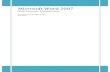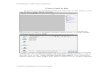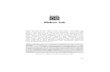TUTORIAL MICROSOFT ACCES Soal Latihan : Buatlah sebuah Database Mahasiswa dengan field dan data type sebagai berikut : 1. Nomor (auto number) 2. Nama (Text) 3. Nomor BP (number) 4. Tanggal Lahir (date/time) 5. Status keaktifan (yes/no) 6. Jenis kelamin (lookup wizard) 7. Nomor hp (text) Kemudian input database mahasiswa dari microsoft excel ke Microsoft acces dengan field yang sama. Buatlah form dan reportnya!

Welcome message from author
This document is posted to help you gain knowledge. Please leave a comment to let me know what you think about it! Share it to your friends and learn new things together.
Transcript

TUTORIAL MICROSOFT ACCES
Soal Latihan :
Buatlah sebuah Database Mahasiswa dengan field dan data type sebagai berikut :
1. Nomor (auto number)
2. Nama (Text)
3. Nomor BP (number)
4. Tanggal Lahir (date/time)
5. Status keaktifan (yes/no)
6. Jenis kelamin (lookup wizard)
7. Nomor hp (text)
Kemudian input database mahasiswa dari microsoft excel ke Microsoft acces dengan field yang
sama.
Buatlah form dan reportnya!

Jawab :
1. Buka aplikasi Microsoft Acces
2. Kemudian ambil new blank database, isi file name (Databse Mahasiswa), kemudian pilih
create.

Lalu akan muncul tampilan seperti ini
3. Kemudian ambil view – design view – file name : databse mahasiswa

4. Isikan field name dan data type sesuai soal

5. Save table dan amibl view – datasheet view.
6. Isi table-tabelnya
.

7. Buka Microsoft excel
8. Buatlah field-fieldnya sesuai dengan yang di Microsoft acces (kecuali field name primary
key)

9. Kemudian klik kanan pada table mahasiswa ambil import – excel; input data yang sudah
dibuat di Microsoft excel.
Lalu browse file excel yang sudah di buat tadi dan centang append a copy of the records
to the tables dan klik ok

10. Kemudian ambil menu create dan pilih form dan report.
Pilih form

Kemudian untuk report ambil create – report.
Selamat mencoba!
Tugas!
Buatlah sebuah Database perpustakaan dengan field dan data type sebagai berikut :
1. Nomor (auto number)
2. Judul Buku (Text)
3. Nomor seri buku (number)
4. Penulis (Text)
5. Penerbit (lookup wizard)
6. Status Buku (yes/no)
7. Tanggal peminjaman (date/time)
8. Tanggal pengembalian (date/time)
Buatlah form dan reportnya!
Related Documents