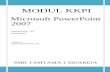Modul KKPI CLASS XI-SMK5 KOTA BEKASI 2012 Apakah Power Point? PowerPoint adalah presentasi grafis paket lengkap. Memberi Anda segala yang dibutuhkan untuk menghasilkan presentasi terlihat profesional. PowerPoint menawarkan pengolah kata, menguraikan animasi, menggambar, grafik, video dan presentasi manajemen alat-semuanya dirancang untuk mudah digunakan. Memulai dengan PowerPoint 2007 Anda akan melihat bahwa ada banyak fitur serupa dengan versi sebelumnya. Anda juga akan melihat bahwa ada banyak fitur baru yang Anda akan dapat memanfaatkan. Ada tiga fitur yang harus Anda ingat saat Anda bekerja dalam PowerPoint 2007: Tombol Microsoft Office, Quick Access Toolbar, dan Ribbon. Fungsi fitur ini akan lebih sepenuhnya dieksplorasi di bawah ini. Presentations Presentasi adalah kumpulan data dan informasi yang akan disampaikan kepada audiens yang spesifik. Sebuah presentasi PowerPoint adalah kumpulan slide elektronik yang dapat memiliki teks, gambar, grafik, 1

Welcome message from author
This document is posted to help you gain knowledge. Please leave a comment to let me know what you think about it! Share it to your friends and learn new things together.
Transcript

Modul KKPI CLASS XI-SMK5 KOTA BEKASI 2012Apakah Power Point?
PowerPoint adalah presentasi grafis paket lengkap. Memberi Anda segala yang dibutuhkan untuk menghasilkan presentasi terlihat profesional. PowerPoint menawarkan pengolah kata, menguraikan animasi, menggambar, grafik, video dan presentasi manajemen alat-semuanya dirancang untuk mudah digunakan.
Memulai dengan PowerPoint 2007 Anda akan melihat bahwa ada banyak fitur serupa dengan versi sebelumnya. Anda juga akan melihat bahwa ada banyak fitur baru yang Anda akan dapat memanfaatkan. Ada tiga fitur yang harus Anda ingat saat Anda bekerja dalam PowerPoint 2007: Tombol Microsoft Office, Quick Access Toolbar, dan Ribbon. Fungsi fitur ini akan lebih sepenuhnya dieksplorasi di bawah ini.
Presentations
Presentasi adalah kumpulan data dan informasi yang akan disampaikan kepada audiens yang spesifik. Sebuah presentasi PowerPoint adalah kumpulan slide elektronik yang dapat memiliki teks, gambar, grafik, tabel, suara dan video. Koleksi ini dapat berjalan secara otomatis atau dapat dikendalikan oleh seorang presenter.
Microsoft Office Tombol
Tombol Microsoft Office melakukan banyak fungsi yang terletak di menu File dari versi PowerPoint. Tombol ini memungkinkan Anda untuk membuat presentasi baru, Buka presentasi yang ada, menyimpan dan menyimpan sebagai, mencetak, mengirim, atau dekat.
1

Ribbow
Ribbow adalah panel di bagian atas dokumen ini memiliki tujuh tab: Home, Insert, Desain, Animasi, Slide Show, Review dan View. Setiap tab dibagi dalam kelompok-kelompok. Kelompok-kelompok yang logis kumpulan fitur yang dirancang untuk melakukan fungsi yang Anda akan memanfaatkan dalam mengembangkan atau mengedit slide PowerPoint Anda
Fitur yang umum digunakan akan ditampilkan pada Ribbon. Untuk melihat fitur tambahan masing-masing kelompok, klik tanda panah di sudut kanan bawah masing-masing kelompok.
Home: Clipboard, Slides, Font, Paragraph, Drawing, and EditingInsert: Tables, Illustrations, Links, Text, and Media ClipsDesign: Page Setup, Themes, BackgroundAnimations: Preview, Animations, Transition to this SlideSlide Show: Start Slide Show, Set Up, MonitorsReview: Proofing, Comments, ProtectView: Presentation Views, Show/Hide, Zoom, Window, Macros
Quick Access Toolbar
Toolbar akses cepat adalah disesuaikan toolbar yang berisi perintah yang Anda mungkin ingin menggunakan. Anda dapat menempatkan toolbar akses cepat atas atau di bawah pita. Untuk mengubah lokasi toolbar akses cepat, klik pada tanda panah pada akhir toolbar dan klik Show Below the Ribbon.
2

Anda juga dapat menambahkan item ke toolbar akses cepat. Klik kanan pada item the Office Button or the Ribbon and click Add to Quick Access Toolbar and a shortcut will be added.
Mini Toolbar
Sebuah fitur baru di Office 2007 adalah Mini Toolbar. Ini merupakan floating toolbar yang akan ditampilkan bila Anda memilih teks atau klik kanan teks. Ini menampilkan alat format umum, seperti Bold, Miring, Font, Ukuran Font dan Warna Font.
Navigation Bar
Navigasi melalui slide dapat dicapai melalui menu Navigasi Slide di sisi kiri layar. Juga, garis besar muncul dari bahan yang telah dimasukkan dalam presentasi. Untuk mengakses outline, klik tab outline.
Slide Views
Presentasi dapat dilihat dalam berbagai variaty Pada tab View, Penyajian Views kelompok memungkinkan Anda untuk melihat slide sebagai Normal, Slide Sorter, Notes Page, Slide Show, Slide Master, Guru Handout, dan Guru Catatan.
Customize PowerPoint
3

PowerPoint 2007 menawarkan berbagai pilihan yang dapat disesuaikan yang memungkinkan Anda untuk membuat PowerPoint bekerja yang terbaik untuk Anda. Untuk mengakses pilihan ini disesuaikan:
Klik Office Button Klik Opsi PowerPoint Options
Popular
Fitur-fitur ini memungkinkan anda untuk mempersonalisasikan lingkungan kerja Anda dengan toolbar mini, skema warna, personalisasi nama pengguna Anda dan memungkinkan Anda untuk mengakses fitur Live Preview. Fitur Live Preview memungkinkan Anda untuk melihat hasil dari penerapan perubahan desain dan format tanpa benar-benar mengaplikasikannya
Proofing ( Mengedit /merubah format tulisan )
4

fitur nya memungkinkan Anda mempersonalisasikan bagaimana kata mengoreksi teks Anda. Anda dapat menyesuaikan pengaturan otomatis koreksi dan telah mengabaikan kata kata tertentu atau kesalahan dalam dokumen melalui Custom Dictionaries.
Save
Fitur ini memungkinkan Anda mempersonalisasikan bagaimana Worksheet Anda disimpan. Anda dapat menentukan seberapa sering Anda ingin menyimpan otomatis untuk menjalankan dan di mana Anda ingin Lembar kerja disimpan.
.
Advanced
5

Fitur ini memungkinkan Anda untuk menentukan pilihan untuk mengedit, menyalin, paste, percetakan, menampilkan, slide show, dan pengaturan umum lainnya.
CustomizeCustomize memungkinkan Anda untuk menambahkan fitur ke Quick Access Toolbar. Jika ada Tool yang sering Anda memanfaatkan, Anda mungkin ingin menambahkan ini ke Quick Access Toolbar.
New Presentation
6

You can start a new presentation from a blank slide, a template, existing presentations, or a Word outline. To create a new presentation from a blank slide:
Click the Microsoft Office Button Click New Click Blank Presentation
Membuat Sebuah New presentation from a template:
Click the Microsoft Office Button Click New Click Installed Templates or Browse through Microsoft Office Online Templates Click the template you choose
7

Untuk membuat presentasi baru dari presentasi yang ada / existing presentation:
Click the Microsoft Office Button Click New Click New from Existing Browse to and click the presentation
Untuk membuat presentasi baru dari outline Word/Word outline:
Click the slide where you would like the outline to begin Click New Slide on the Home tab Click Slides from Outline Browse and click the Word Document that contains the outline
8

Save a Presentation
Ketika kamu akan Menyimpan document yang telah anda buat maka ada dua pilihan penyimpanan yaitu; Save dan Save as.
Click the Microsoft Office Button Click Save
Anda mungkin perlu menggunakan fitur Save As bila Anda perlu menyimpan presentasi dengan nama yang berbeda atau menyimpannya untuk PowerPoint versi sebelumnya. Ingat bahwa versi PowerPoint tidak akan dapat membuka presentasi PowerPoint 2007, kecuali jika Anda menyimpannya sebagai Format PowerPoint 97-2003. Untuk menggunakan fitur Save As:
Klik Tombol Microsoft Office Klik Save As Ketik nama untuk Presentasi, Dalam Simpan sebagai kotak Type, pilih Excel 97-2003 Presentasi.
Add Slides
Ada beberapa pilihan bila Anda ingin menambahkan slide baru ke dalam presentasi: Office Themes, Duplicate Selected Slide, or Reuse Slides. Untuk membuat slide baru dari Office Themes:
Select the slide immediately BEFORE where you want the new slide Click the New Slide button on the Home tab Click the slide choice that fits your material
9

To create a slide as a duplicate of a slide in the presentation:
Select the slide to duplicate Click the New Slide button on the Home tab Click Duplicate Selected Slides
To create a new slide from another presentation:
Select the slide immediately BEFORE where you want the new slide Click the New Slide button on the Home tab Click Reuse Slides Click Browse Click Browse File Locate the slide show and click on the slide to import
Themes
Themes adalah desain template yang dapat diterapkan ke seluruh presentasi yang memungkinkan untuk konsistensi seluruh presentasi. Untuk menambahkan tema untuk presentasi:
Click the Design tab Pilih salah satu one of the displayed Themes or click the Galleries button
10

Menerapkan warna Baru Kedalam sebuah theme:
Click the Colors drop down arrow Choose a color set or click Create New Theme Colors
Merubah background style of a theme
Click the Background Styles button on the Design tab
11

Working with Content
Memasukan Text/ Isi Kata
Pilih slide Yang Kamu Ingin Isi dengan sebuah Tulisan . Click in a Textbox to add text
To add a text box:
Select the slide where you want to place the text box On the Insert tab, click Text Box Click on the slide and drag the cursor to expand the text box Type in the text
Enter TextMemasukan sebuah text:
Select the slide where you want the text Click in a Textbox to add text
Menambahkan Sebuah Text Box:
12

Select the slide where you want to place the text box On the Insert tab, click Text Box Click on the slide and drag the cursor to expand the text box Type in the text
Select TextMemilih text yang akan diEdit :
Highlight the text / blok teks yang akan diedit
Copy and PasteTo copy and paste data:
Select the item(s) that you wish to copy On the Clipboard Group of the Home Tab, click Copy Select the item(s) where you would like to copy the data On the Clipboard Group of the Home Tab, click Paste
Cut and PasteTo cut and paste data:
13

Select the item(s) that you wish to copy On the Clipboard Group of the Home Tab, click Cut Select the items(s) where you would like to copy the data On the Clipboard Group of the Home Tab, click Paste
Undo and RedoTo undo or redo your most recent actions:
On the Quick Access Toolbar Click Undo or Redo
Spell Check (F7)To check the spelling in a presentation/ Untuk memeriksa ejaan dalam presentasi:
Click the Review tab Click the Spelling button
Formatting Text
Edit Font( Huruf)
14

Mengubah Typeface Font dan Ukuran Untuk mengubah jenis/type huruf :
Klik tanda panah di sebelah nama font dan memilih font.
Merubah the font size:
Klik tanda panah di sebelah ukuran font dan pilih ukuran yang sesuai, atau Klik angka Besar atau kecil Untuk ukuran font tombol.
Font Styles and Effects
Gaya pilihan font , format standar yang digunakan untuk merubah style teks. Adalah : Bold, Italic, Underline dan. Untuk menambahkan teks:
Pilih teks dan klik Font Styles yang disertakan pada kelompok Font dari tab Home atau Pilih teks dan klik kanan untuk menampilkan Font tools .
Change Text ColorTo change the text color:
15

Select the text and click the Colors button included on the Font Group of the Ribbon, or Highlight the text and right click and choose the colors tool. Select the color by clicking the down arrow next to the font color button.
WordArtWordArt are styles that can be applied/disajikan text to create a visual effect. To apply Word Art:
Select the text Click the Insert tab Click the WordArt button Choose the WordArt
Merubah Paragraph AlignmentPenyesuaian paragraf memungkinkan Anda untuk mengatur dan bagaimana Anda ingin teks yang muncul. Untuk mengubah alignment:
Click the Home Tab Pilih the appropriate button for alignment on the Paragraph Group.Klik Tab Depan Pilih
tombol yang sesuai .o Align Left: the text is aligned with your left margino Center: The text is centered within your marginso Align Right: Aligns text with the right margino Justify: Aligns text to both the left and right margins.
Indent ParagraphsMemindahkan format Text Masukan Kedalam Paragraph :
16

Click the Indent buttons to control the indent. Click the Indent button repeated times to increase the size of the indent.
Text DirectionMerubah format text :
Select the text Click the Text Direction button on the Home tab Click the selection
Untuk merubah / modify the styles of WordArt
Select the WordArt Click the Format tab for the Drawing Tools Click the WordArt Fill button, the WordArt Outline button, or the Text Effects button
Adding Content
17

Merubah Ukuran text Box / To resize a textbox:
Click on the textbox Click the corner of the box and drag the cursor to the desired size
Bulleted and Numbered Lists
Daftar bullet memiliki daftar nomor urut dalam bentuk Nomor maupun Bulatan Tergantung dari yang dibutuhkan dalam penulisan dan daftar garis menggabungkan angka dan huruf tergantung pada objek yang dipilih . Menambahkan urutan dari text yang sudah dibuat :
Select the text you wish to make a list Click the Bulleted or Numbered Lists button
Nested ListsA nested list is list with several levels of indented text. To create a nested list:
Create your list following the directions above Click the Increase or Decrease Indent button
\
Formatting Lists
18

The bullet image and numbering format dapat dirubah dengan mengunakan Bullets or Numbering dialog box.
Select the entire list to change all the bullets or numbers, orPlace the cursor on one line within the list to change a single bullet.
Click the arrow next to the bulleted or numbered list and choose a bullet or numbering style.
Menambahkan video dalam slide Video clips dapat di tambahkan ke slide presentasi .
Click the Movie button on the Insert tab Choose Movie from File or Movie from Clip Organizer
To edit the video options:
Click the movie icon Click the Format tab
Adding AudioAudio clips can be added to the presentation. To add an audio clip:
19

Click the Audio button on the Insert tab Choose Sound from File, Sound from Clip Organizer, Play CD Audio Track, or Record
Sound
To edit the audio options:
Click the audio icon Click the Format tab
Menambahkan Picture
Click the Insert Tab Click the Picture Button Browse to the picture from your files Click the name of the picture Click insert To move the graphic, click it and drag it to where you want it
Menambahkan Clip ArtTo add Clip Art:
20

Click the Insert Tab Click the Clip Art Button Search for the clip art using the search Clip Art dialog box Click the clip art To move the graphic, click it and drag it to where you want it
Editing Pictures and Clip Art
Ketika kamu akan memasukan graphic ke slide . The Format Tab allows you to format the pictures and graphics. This tab has four groups:
Adjust : Controls the picture brightness, contrast, and colorsPicture Style : Allows you to place a frame or border around the picture and add effectsArrange : Controls the alignment and rotation of the pictureSize : Cropping and size of graphic
Adding a ShapeTo add Shapes:
Click the Insert Tab
21

Click the Shapes Button Click the shape you choose
Click the Slide Drag the cursor to expand the Shape
To format the shapes:
Click the Shape Click the Format tab
Adding SmartArtSmartArt is a feature in Office 2007 that allows you to choose from a variety of graphics, including flow charts, lists, cycles, and processes. To add SmartArt:
Click the Insert Tab Click the SmartArt Button Click the SmartArt you choose Click the SmartArt Drag it to the desired location in the slide
To format the SmartArt:
Click the SmartArt Click either the Design or the Format tab Click the SmartArt to add text and pictures.
22

Adding a Photo AlbumThe photo album feature is new in PowerPoint 2007 and allows you to easily create a photo album to share pictures. To create a photo album:
Click the Photo Album button on the Insert tab Click New Photo Album Click File/Disk to add pictures to the photo album Move the pictures up and down in the order of the album but clicking the up/down
arrows
Tabel
Tables digunakan untuk menampilkan data dalam bentuk table .
23

Create a TableTo create a table:
Place the cursor on the page where you want the new table Click the Insert Tab of the Ribbon Click the Tables Button on the Tables Group. You can create a table one of four ways:
o Highlight the number of row and columnso Click Insert Table and enter the number of rows and columnso Click the Draw Table, create your table by clicking and entering the rows and
columnso Click Excel Spreadsheet and enter data
Memasukkan data ke Table
Place the cursor in the cell where you wish to enter the information. Begin typing.
Merubah Table Structure and Format a TableTo modify the structure of a table:
24

Click the table and notice that you have two new tabs on the Ribbon: Design and Layout. These pertain to the table design and layout.
On the Design Tab, you can choose:
Table Style Options Table Styles Draw Borders
To format a table, click the table and then click the Layout Tab on the Ribbon. This Layout tab allows you to:
View Gridlines and Properties (from the Table Group) Insert Rows and Columns (from the Rows & Columns Group) Delete the Table, Rows and/or Columns (from the Rows & Columns Group) Merge or Split Cells (from the Merge Group) Increase and decrease cell size (Cell Size Group) Align text within the cells and change text directions (Alignment Group)
Insert a Table from Word or Excel
Open the Word document or Excel worksheet Select the chart Click Copy on the Home tab Go to the PowerPoint document where you want the chart located Click Paste on the Home tab
25

Memasukkan Charts/ Grafik
Grafik Disajikan untuk menampilkan informasi yang terdapat pada lembar kerja dalam bentuk format grafiks . PowerPoint menyediakan banyak type grafik diantaranya adalah : Column, Line, Pie, Bar, Area, Scatter and more.
Untuk Menampilkan charts , click the Insert Tab on the Ribbon.
Create a ChartTo create a chart:
Click the Insert tab on the ribbon Click the type of Chart you want to create Insert the Data and Labels
Edit Chart DataTo edit chart data:
Click on the chart Click Edit Data on the Design tab Edit data in the spreadsheet
26

Modify a ChartOnce you have created a chart you can do several things to modify the chart.
To move the chart:
Click the Chart and Drag it another location on the same slide, or Copy it to another slide Choose the desired location and click Paste
To modify the chart size:
Click the Chart Click on any of the corners and drop and drag to resize
To modify the labels and titles:
Click the chart Click the Layout tab Choose the appropriate label to change
27

Chart ToolsThe Chart Tools appear on the Ribbon when you click on the chart. The tools are located on three tabs: Design, Layout, and Format.
Within the Design tab you can control the chart type, layout, styles, and location.
Within the Layout tab you can control the insertion of pictures, textboxes, and shapes, labels, backgrounds, and data analysis.
Within the Format tab you can adjust the Fill Colors and Word Styles.
Paste a Chart from Excel
Open the Excel worksheet Select the chart Click Copy on the Home tab Go to the PowerPoint document where you want the chart located Click Paste on the Home tab
28

Slide Effects
Slide TransitionsTransitions are effects that are in place when you switch from one slide to the next. To add slide transitions:
Select the slide that you want to transition Click the Animations tab Choose the appropriate animation or click the Transition dialog box
To adjust slide transitions:
Add sound by clicking the arrow next to Transition Sound
29

Modify the transition speed by clicking the arrow next to Transition Speed
Menapilkan semua transition slides:
Click the Apply to All button on the Animations tab
To select how to advance a slide:
Choose to Advance on Mouse Click, or Automatically after a set number of seconds
Slide AnimationSlide animation effects are predefined special effects that you can add to objects on a slide. To apply an animation effect:
Select the object Click the Animations tab on the Ribbon Click Custom Animation Click Add Effect Choose the appropriate effect
30

Animation PreviewTo preview the animation on a slide:
Click the Preview button on the Animations tab
Slide Show OptionsThe Slide Show tab of the ribbon contains many options for the slide show. These options include:
Preview the slide show from the beginning Preview the slide show from the current slide Set up Slide Show
Set Up Slide Show This option allows you to set preferences for how the slide show will be presented. The options include:
Whether the show will run automatically or will be presented by a speaker The looping options Narration options
31

Monitor resolutions
Record NarrationWhen you want to record narration for the slides:
Click the Record Narration button Click Set Microphone Level to check the levels of audio input Click OK to record the narration
32

Rehearse Timings
Rehearsed Timings digunakan untuk menampilkan slide secara otomatis dengan mengunakan audio.
Click the Rehearse Timings button Practice speaking and advance the slides as you would in the presentation When you have completed this click through the end of the slide Choose whether or not to keep this timing or to retry
33

Fungsi Tombol Cepat pada Power Point
34
Related Documents