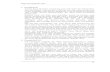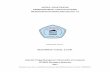Program Studi Teknik Informatika Fakultas Ilmu Komputer Universitas Mercu Buana MATA KULIAH PRAKTIKUM PERANCANGAN BASIS DATA Modul 7 – Pemrograman PL/SQL: Input Menggunakan Select List (Combo Box) Oleh: Anis Cherid, M.T.I. Modul ini merupakan kelanjutan dari modul sebelumnya. Dalam modul ini, secara khusus akan dibahas teknik menggunakan item berjenis select list (combo box) untuk menerima input dari pemakai aplikasi. Dalam contoh yang disajikan, kode-kode program untuk melakukan interaksi dengan item select list digabungkan dalam sebuah tempat pemrosesan yang sama dengan kode-kode program untuk melakukan interaksi dengan item text box (yang sebelumnya sudah diketikkan pada modul sebelumnya). Dalam modul ini juga disajikan sebuah contoh kemungkinan kesalahan (error) yang muncul ketika aplikasi dieksekusi dan bagaimana cara memperbaikinya. Setelah menyelesaikan modul ini, anda akan semakin mengenal berbagai teknik berinteraksi dan melakukan pemrograman menggunakan PL/SQL. Selamat mencoba. Left click on "Edit Page 1 (editable text)" in "Page 1 - Windows Internet Explorer" No screenshots were saved for this problem step. Previous Next Left click on "Create (graphic)" in "Page Definition (Page 1) - Windows Internet Explorer" No screenshots were saved for this problem step. Previous Next Left click on "Next > (push button)" in "Create Region - Windows Internet Explorer" No screenshots were saved for this problem step.

Welcome message from author
This document is posted to help you gain knowledge. Please leave a comment to let me know what you think about it! Share it to your friends and learn new things together.
Transcript

Program Studi Teknik Informatika
Fakultas Ilmu Komputer
Universitas Mercu Buana
MATA KULIAH PRAKTIKUM PERANCANGAN BASIS DATA
Modul 7 – Pemrograman PL/SQL: Input Menggunakan Select List (Combo Box)
Oleh: Anis Cherid, M.T.I.
Modul ini merupakan kelanjutan dari modul sebelumnya. Dalam modul ini, secara khusus akan dibahas teknik menggunakan item berjenis select list (combo box) untuk menerima input dari
pemakai aplikasi. Dalam contoh yang disajikan, kode-kode program untuk melakukan interaksi dengan item select list digabungkan dalam sebuah tempat pemrosesan yang sama dengan
kode-kode program untuk melakukan interaksi dengan item text box (yang sebelumnya sudah diketikkan pada modul sebelumnya). Dalam modul ini juga disajikan sebuah contoh kemungkinan
kesalahan (error) yang muncul ketika aplikasi dieksekusi dan bagaimana cara memperbaikinya. Setelah menyelesaikan modul ini, anda akan semakin mengenal berbagai teknik berinteraksi
dan melakukan pemrograman menggunakan PL/SQL. Selamat mencoba.
Left click on "Edit Page 1 (editable text)" in "Page 1 - Windows Internet Explorer"
No screenshots were saved for this problem step.
Previous Next
Left click on "Create (graphic)" in "Page Definition (Page 1) - Windows Internet Explorer"
No screenshots were saved for this problem step.
Previous Next
Left click on "Next > (push button)" in "Create Region - Windows Internet Explorer"
No screenshots were saved for this problem step.

Previous Next
Keyboard input in "Create Region - Windows Internet Explorer" [... Backspace ... Backspace Backspace ... Shift ...]

Previous Next
Left click on "Column (text)" in "Create Region - Windows Internet Explorer"

Previous Next
Left click on "2 (list item)"

Previous Next
Left click on "Next > (push button)" in "Create Region - Windows Internet Explorer"

Previous Next
Left click on "Create Region (push button)" in "Create Region - Windows Internet Explorer"

Previous Next
Left click on "Create (graphic)" in "Page Definition (Page 1) - Windows Internet Explorer"

Previous Next
Left click on "Select List (radio button)" in "Create Item - Windows Internet Explorer"

Previous Next
Left click on "Next > (push button)" in "Create Item - Windows Internet Explorer"

Previous Next
Left click on "Select List with Submit (radio button)" in "Create Item - Windows Internet Explorer"

Previous Next
Left click on "Next > (push button)" in "Create Item - Windows Internet Explorer"

Previous Next
Left click on "Item Name (editable text)" in "Create Item - Windows Internet Explorer"

Previous Next
Keyboard input in "Create Item - Windows Internet Explorer" [Backspace ...]

Previous Next
Left click on "Open (push button)" in "Create Item - Windows Internet Explorer"

Previous Next
Left click on "Input Select List - Output Text Box (2) 21 (list item)"

Previous Next
Left click on "Next > (push button)" in "Create Item - Windows Internet Explorer"

Previous Next
Left click on "List of Values Query (editable text)" in "Item List of Values (step 1b of 4) - Windows Internet Explorer"

Previous Next
Keyboard input in "Item List of Values (step 1b of 4) - Windows Internet Explorer" [... Backspace Backspace ...]

Previous Next
Comment: "Ketikkan warna-warna pelangi. Gunakan huruf besar untuk STATIC."

Previous Next
Left click on "Next > (push button)" in "Item List of Values (step 1b of 4) - Windows Internet Explorer"

Previous Next
Left click on "[Clear] (editable text)" in "Create Item - Windows Internet Explorer"

Previous Next
Left click on "Label (editable text)" in "Create Item - Windows Internet Explorer"

Previous Next
Keyboard input in "Create Item - Windows Internet Explorer" [...]

Previous Next
Left click on "Next > (push button)" in "Create Item - Windows Internet Explorer"

Previous Next
Left click on "Create Item (push button)" in "Create Item - Windows Internet Explorer"

Previous Next
Left click on "Create (graphic)" in "Page Definition (Page 1) - Windows Internet Explorer"

Previous Next
Left click on "Text (radio button)" in "Create Item - Windows Internet Explorer"

Previous Next
Left click on "Next > (push button)" in "Create Item - Windows Internet Explorer"

Previous Next
Left click on "Text Field (Disabled, does not save state) (radio button)" in "Create Item - Windows Internet Explorer"

Previous Next
Left click on "Next > (push button)" in "Create Item - Windows Internet Explorer"

Previous Next
Left click on "Item Name (editable text)" in "Create Item - Windows Internet Explorer"

Previous Next
Keyboard input in "Create Item - Windows Internet Explorer" [Backspace ...]

Previous Next
Left click on "Open (push button)" in "Create Item - Windows Internet Explorer"

Previous Next
Left click on "Input Select List - Output Text Box (2) 21 (list item)"

Previous Next
Left click on "Next > (push button)" in "Create Item - Windows Internet Explorer"

Previous Next
Left click on "[Clear] (editable text)" in "Create Item - Windows Internet Explorer"

Previous Next
Keyboard input in "Create Item - Windows Internet Explorer" [... Backspace Backspace ...]

Previous Next
Left click on "Next > (push button)" in "Create Item - Windows Internet Explorer"

Previous Next
Left click on "Create Item (push button)" in "Create Item - Windows Internet Explorer"

Previous Next
Comment: "Kita akan memodifikasi kode PL/SQL sebelumnya agar dapat mengakomodasi pilihan pada LISTINPUT"

Previous Next
Left click on "Create (graphic)" in "Page Definition (Page 1) - Windows Internet Explorer"

Previous Next
Left click on "Next > (push button)" in "Create Page Process - Windows Internet Explorer"

Previous Next
Comment: "Kita akan memodifikasi kode yang ada di dalam proses PL/SQL, tolong klik CANCEL."

Previous Next
Left click on "Cancel (push button)" in "Create Page Process - Windows Internet Explorer"

Previous Next
Left click on "Tulis Ouput (editable text)" in "Page Definition (Page 1) - Windows Internet Explorer"

Previous Next
Left click on "Process [Download Source] (editable text)" in "Edit Page Process - Windows Internet Explorer"

Previous Next
Keyboard input in "Edit Page Process - Windows Internet Explorer" [Enter ... Backspace ...]

Previous Next
Comment: "Baris kode yang baru kita tambahkan"

Previous Next
Left click on "Apply Changes (push button)" in "Edit Page Process - Windows Internet Explorer"

Previous Next
Comment: "Kita juga harus menambah sebuah BRANCHES baru, karena BRANCHES sebelumnya adalah milik dari BUTTON:SUBMIT."

Previous Next
Left click on "Create (graphic)" in "Page Definition (Page 1) - Windows Internet Explorer"

Previous Next
Comment: "Pilih 'Branch to Page or URL'"

Previous Next
Left click on "Next > (push button)" in "Create Branch - Windows Internet Explorer"

Previous Next
Left click on "Page (editable text)" in "Create Branch - Windows Internet Explorer"

Previous Next
Keyboard input in "Create Branch - Windows Internet Explorer" [...]

Previous Next
Left click on "Next > (push button)" in "Create Branch - Windows Internet Explorer"

Previous Next
Left click on "Create Branch (push button)" in "Create Branch - Windows Internet Explorer"

Previous Next
Left click on "Run Page 1 (graphic)" in "Page Definition (Page 1) - Windows Internet Explorer"

Previous Next
Left click on "Open (push button)" in "Page 1 - Windows Internet Explorer"
Previous Next

Left click on "Biru (list item)"
Previous Next

Comment: "Pesan kesalahan ini muncul karena kita salah mengetikkan nama item yang terdapat pada halaman ke dalam kode PL/SQL."
Previous Next

Left click on "Edit Page 1 (editable text)" in "Page 1 - Windows Internet Explorer"
Previous Next

Left click on "Tulis Ouput (editable text)" in "Page Definition (Page 1) - Windows Internet Explorer"
Previous Next

Left click on "Process [Download Source] (editable text)" in "Edit Page Process - Windows Internet Explorer"
Previous Next

Left click on "Find Items (editable text)" in "Edit Page Process - Windows Internet Explorer"
Previous Next

Mouse drag start on "P1_TEXTOUPUTFORLIST (editable text)" in "Item Finder - Windows Internet Explorer"
Previous Next

Mouse drag end on "Item Finder (pane)" in "Item Finder - Windows Internet Explorer"
Previous Next

Keyboard input in "Item Finder - Windows Internet Explorer" [... Ctrl-C]
Previous Next

Left click on "Close (push button)" in "Item Finder - Windows Internet Explorer"
Previous Next

Mouse drag start on "Process [Download Source] (editable text)" in "Edit Page Process - Windows Internet Explorer"
Previous Next

Mouse drag end on "Process [Download Source] (editable text)" in "Edit Page Process - Windows Internet Explorer"
Previous Next

Keyboard input in "Edit Page Process - Windows Internet Explorer" [... Ctrl-V]
Previous Next

Comment: "Sebelumnya tertulis :P1_TEXTOUTPUTFORLIST, seharusnya :P1_TEXTOUPUTFORLIST (OUPUT bukan OUTPUT)."
Previous Next

Left click on "Apply Changes (push button)" in "Edit Page Process - Windows Internet Explorer"
Previous Next

Left click on "Run Page 1 (graphic)" in "Page Definition (Page 1) - Windows Internet Explorer"
Previous Next

Left click on "Open (push button)" in "Page 1 - Windows Internet Explorer"
Previous Next

Left click on "Hijau (list item)"
Previous Next

Left click on "Open (push button)" in "Page 1 - Windows Internet Explorer"
Previous Next

Left click on "Ungu (list item)"
Previous Next

Left click on "Open (push button)" in "Page 1 - Windows Internet Explorer"
Previous Next

Left click on "% (list item)"
Previous Next

Comment: "Tanda % merepresentasikan nilai NULL. Agar tidak muncul..."
Previous Next

Left click on "Edit Page 1 (editable text)" in "Page 1 - Windows Internet Explorer"
Previous Next

Left click on ": P1_LISTINPUT (editable text)" in "Page Definition (Page 1) - Windows Internet Explorer"
Previous Next

Mouse drag start on "Edit Page Item (pane)" in "Edit Page Item - Windows Internet Explorer"
Previous Next

Mouse drag end on "Edit Page Item (pane)" in "Edit Page Item - Windows Internet Explorer"
Previous Next

Comment: "Ganti 'Display Null': Yes dengan No."
Previous Next

Left click on "Open (push button)" in "Edit Page Item - Windows Internet Explorer"
Previous Next

Left click on "No (list item)"
Previous Next

Mouse drag start on "Edit Page Item (pane)" in "Edit Page Item - Windows Internet Explorer"
Previous Next

Mouse drag end on "Edit Page Item (pane)" in "Edit Page Item - Windows Internet Explorer"
Previous Next

Left click on "Apply Changes (push button)" in "Edit Page Item - Windows Internet Explorer"
Previous Next

Left click on "Run Page 1 (graphic)" in "Page Definition (Page 1) - Windows Internet Explorer"
Previous Next

Left click on "Open (push button)" in "Page 1 - Windows Internet Explorer"
Previous Next

Left click on "Hijau (list item)"
Previous Next

Left click on "Open (push button)" in "Page 1 - Windows Internet Explorer"
Previous Next

Left click on "Merah (list item)"
Previous Next

Left click on "Open (push button)" in "Page 1 - Windows Internet Explorer"
Previous Next

Comment: "Supaya susunan tidak berubah, lakukan..."
Previous Next

Left click on "Edit Page 1 (editable text)" in "Page 1 - Windows Internet Explorer"
Previous Next

Left click on ": P1_LISTINPUT (editable text)" in "Page Definition (Page 1) - Windows Internet Explorer"
Previous Next

Mouse drag start on "Edit Page Item (pane)" in "Edit Page Item - Windows Internet Explorer"
Previous Next

Mouse drag end on "Edit Page Item (pane)" in "Edit Page Item - Windows Internet Explorer"
Previous Next

Comment: "Ganti STATIC dengan STATIC2"
Previous Next

Left click on "List of values definition (editable text)" in "Edit Page Item - Windows Internet Explorer"
Previous Next

Keyboard input in "Edit Page Item - Windows Internet Explorer" [...]
Previous Next

Mouse drag start on "Edit Page Item (pane)" in "Edit Page Item - Windows Internet Explorer"
Previous Next

Mouse drag end on "Edit Page Item (pane)" in "Edit Page Item - Windows Internet Explorer"
Previous Next

Left click on "Apply Changes (push button)" in "Edit Page Item - Windows Internet Explorer"
Previous Next

Left click on "Run Page 1 (graphic)" in "Page Definition (Page 1) - Windows Internet Explorer"
Previous Next

Left click on "Pilih warna (combo box)" in "Page 1 - Windows Internet Explorer"
Previous Next

Left click on "Ungu (list item)"
Previous Next

Left click on "Page 1 (pane)" in "Page 1 - Windows Internet Explorer"
Related Documents