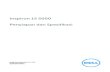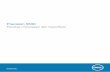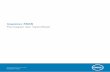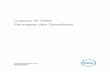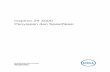Latitude 7310 Penyiapan dan Spesifikasi 1.0.0.0 Model Resmi: P33S and P34S Tipe Resmi: P33S001 and P34S001 May 2020 Rev. A00

Welcome message from author
This document is posted to help you gain knowledge. Please leave a comment to let me know what you think about it! Share it to your friends and learn new things together.
Transcript

Latitude 7310Penyiapan dan Spesifikasi
1.0.0.0
Model Resmi: P33S and P34STipe Resmi: P33S001 and P34S001May 2020Rev. A00

Catatan, perhatian, dan peringatan
CATATAN: CATATAN menunjukkan informasi penting yang membantu Anda menggunakan produk Anda dengan lebih
baik.
PERHATIAN: PERHATIAN menunjukkan kemungkinan terjadinya kerusakan pada perangkat keras atau hilangnya data,
dan memberitahu Anda mengenai cara menghindari masalah tersebut.
PERINGATAN: PERINGATAN menunjukkan potensi terjadinya kerusakan properti, cedera pada seseorang, atau
kematian.
© 2020 Dell Inc. atau anak-anak perusahaannya. Hak cipta dilindungi undang-undang. Dell, EMC, dan merek dagang lainnya adalah merek dagang dari DellInc. atau anak-anak perusahaannya. Merek dagang lain dapat merupakan merek dagang dari pemiliknya masing-masing.

Bab 1: Siapkan komputer Anda......................................................................................................... 5
Bab 2: Gambaran umum sasis...........................................................................................................7Tampilan display..................................................................................................................................................................... 7Tampilan sandaran tangan....................................................................................................................................................9Tampilan kiri.......................................................................................................................................................................... 10Tampilan kanan..................................................................................................................................................................... 10Tampilan bawah.....................................................................................................................................................................11Mode.......................................................................................................................................................................................11
Bab 3: Pintasan keyboard............................................................................................................... 14
Bab 4: Spesifikasi Latitude 7310......................................................................................................16Dimensi dan berat.................................................................................................................................................................16Prosesor................................................................................................................................................................................ 16Chipset...................................................................................................................................................................................17Sistem operasi.......................................................................................................................................................................17Memori...................................................................................................................................................................................17Port eksternal....................................................................................................................................................................... 18Konektor internal.................................................................................................................................................................. 18Modul nirkabel.......................................................................................................................................................................18Audio...................................................................................................................................................................................... 19Penyimpanan........................................................................................................................................................................20Pembaca kartu-media.........................................................................................................................................................20Keyboard...............................................................................................................................................................................20Kamera...................................................................................................................................................................................21Panel sentuh.........................................................................................................................................................................22
Gestur Panel Sentuh..................................................................................................................................................... 22Pembaca sidik jari (opsional).............................................................................................................................................. 22Adaptor daya........................................................................................................................................................................22Baterai...................................................................................................................................................................................23Display................................................................................................................................................................................... 24GPU—Terintegrasi..............................................................................................................................................................26Lingkungan komputer......................................................................................................................................................... 26Security (Keamanan).......................................................................................................................................................... 27
Bab 5: System setup (Pengaturan sistem)...................................................................................... 28Masuk ke program pengaturan BIOS................................................................................................................................28Tombol navigasi................................................................................................................................................................... 28Urutan Boot..........................................................................................................................................................................28Menu boot satu kali.............................................................................................................................................................29System setup options......................................................................................................................................................... 29
Menghapus kata sandi BIOS (Pengaturan Sistem) dan Sistem.............................................................................. 37
Daftar Isi
Daftar Isi 3

Bab 6: Perangkat Lunak.................................................................................................................38Sistem operasi......................................................................................................................................................................38Mengunduh driver audio.....................................................................................................................................................38Mengunduh driver grafis.................................................................................................................................................... 38Downloading the USB driver..............................................................................................................................................39Mengunduh driver WiFi...................................................................................................................................................... 40Mengunduh driver pembaca kartu media.........................................................................................................................40Downloading the chipset driver..........................................................................................................................................41Mengunduh driver jaringan................................................................................................................................................. 41
Bab 7: Mendapatkan bantuan dan menghubungi Dell........................................................................ 43
4 Daftar Isi

Siapkan komputer Andatentang tugas ini
Bagian ini membahas pengaturan sistem Dell Latitude 7310 Anda untuk pertama kalinya, termasuk mengatur konektivitas Internet danpersonalisasi aplikasi Dell.
langkah
1. Sambungkan adaptor daya dan tekan tombol daya.
CATATAN: Untuk menghemat daya baterai, baterai dapat masuk ke mode hemat daya.
2. Tuntaskan penataan awal sistem operasi.
Untuk Windows:
a. Menyambungkan ke jaringan untuk pembaruan Windows.
CATATAN: Jika Anda menyambungkan ke jaringan nirkabel aman, masukkan kata sandi untuk akses jaringan
nirkabel saat diminta.
b. Masuk ke akun Microsoft Anda atau buat akun.
1
Siapkan komputer Anda 5

c. Pada layar Support and Protection (Dukungan dan Proteksi), masukkan detail kontak Anda.
Untuk Ubuntu:
Ikuti instruksi pada layar untuk menyelesaikan penataan. Untuk informasi lebih lanjut tentang memasang dan mengkonfigurasi Ubuntu,lihat artikel basis pengetahuan SLN151664 dan SLN151748 at www.dell.com/support.
3. Cari dan gunakan aplikasi Dell dari menu Start Windows—Direkomendasikan.
Tabel 1. Mencari lokasi aplikasi Dell
Registrasi Produk Dell
Daftarkan unit sistem Anda dengan Dell.
Bantuan dan Dukungan Dell
Akses bantuan dan dukungan untuk sistem Anda.
SupportAssist
Periksa kesehatan perangkat keras dan perangkat lunak sistem Andasecara proaktif.
CATATAN: Perbarui atau tingkatkan versi garansi Andadengan mengklik tanggal kedaluwarsa garansi diSupportAssist.
Pembaruan Dell
Utilitas memperbarui sistem Anda dengan perbaikan kritis dan driverperangkat penting saat tersedia.
Pengiriman Digital Dell
Unduh aplikasi perangkat lunak, termasuk perangkat lunak yang dibelitetapi belum terpasang di sistem Anda.
4. CATATAN: Buat drive pemulihan untuk menyelesaikan masalah dan memperbaiki masalah yang mungkin terjadi
dengan Windows.
Buat drive pemulihan untuk Windows Untuk informasi lebih lanjut, lihat Buat drive pemulihan USB untuk Windows.
6 Siapkan komputer Anda

Gambaran umum sasis
Tampilan display
Laptop
1. Kamera RGB atau IR (opsional) 2. LED status kamera
3. Panel LCD 4. LED status Baterai
2
Gambaran umum sasis 7

2-in-1
1. Sensor jarak 2. Pemancar inframerah (IR) (opsional)
3. Kamera RGB atau IR (opsional) 4. LED status kamera
5. Sensor Cahaya Sekitar (ALS) 6. Panel LCD
7. LED status Baterai
8 Gambaran umum sasis

Tampilan sandaran tangan
1. Susunan mikrofon2. Mengalihkan SafeView3. Susunan mikrofon4. Tombol daya (Opsional: Pembaca sidik jari)5. Panel sentuh
Gambaran umum sasis 9

Tampilan kiri
1. Port HDMI 2.02. Port USB 3.2 Gen 2 Tipe-C dengan DisplayPort (mode alt), Thunderbolt 3.0 dengan Power Delivery(PD)3. Port USB 3.2 Gen 2 Tipe-C dengan DisplayPort (mode alt) dan Thunderbolt 3.0 dengan PD4. Slot pembaca kartu micro-SD5. Slot pembaca kartu pintar (opsional)
Tampilan kanan
1. Slot kartu SIM (opsional hanya dengan konfigurasi WWAN saja)2. Jack audio universal3. Port USB 3.2 Gen 1 Tipe-A dengan PowerShare4. Slot kunci berbentuk Wedge
10 Gambaran umum sasis

Tampilan bawah
1. Ventilasi pendinginan2. Label tag servis3. Lubang speaker
ModeBagian ini mengilustrasikan berbagai mode penggunaan Laptop dan komputer 2-in-1 Latitude 7310:
Mode NotebookCATATAN: Mode penggunaan ini berlaku untuk konfigurasi laptop dan 2-in-1.
Gambaran umum sasis 11

Mode 2-in-1CATATAN: Mode penggunaan ini hanya berlaku untuk konfigurasi 2-in-1.
Mode Tablet
Mode dudukan
12 Gambaran umum sasis

Mode Tenda
Gambaran umum sasis 13

Pintasan keyboardBagian ini menjelaskan fungsi primer dan sekunder terkait dengan setiap Tombol Fungsi dan kombinasinya dengan kunci fungsi.
CATATAN: Karakter keyboard mungkin berbeda tergantung pada konfigurasi bahasa keyboard. Tombol yang digunakan
untuk pintasan tetap sama di semua konfigurasi bahasa.
Beberapa tombol pada keyboard Anda dibubuhi dua simbol. Tombol-tombol ini dapat digunakan untuk mengetik karakter alternatif atauuntuk menjalankan fungsi sekunder. Simbol yang ditampilkan pada bagian bawah tombol mengacu pada karakter yang diketik saat tombolditekan. Jika Anda menekan shift dan tombol, simbol yang ditampilkan di bagian atas kunci diketik. Sebagai contoh, jika Anda menekan 2, 2diketikkan; jika Anda menekan Shift + 2, @ diketikkan.
Tombol F1-F12 di baris atas keyboard adalah tombol fungsi untuk kontrol multi-media, seperti ditunjukkan oleh ikon di bagian bawah tombol.Tekan tombol fungsi untuk menjalankan tugas yang diwakili oleh ikon. Misalnya, menekan F1 akan mematikan audio (lihat tabel di bawah).
Namun, jika tombol fungsi F1-F12 diperlukan untuk aplikasi perangkat lunak tertentu, fungsionalitas multi-media dapat dinonaktifkan denganmenekan Fn + esc. Selanjutnya, kontrol multi-media dapat dijalankan dengan menekan Fn dan tombol fungsi masing-masing. Misalnya,mendiamkan audio dengan menekan Fn + F1.
CATATAN: Anda dapat menetapkan perilaku utama dari tombol fungsi (F1-F12) dengan mengubah Function Key Behavior
(Perilaku Tombol Fungsi) di dalam program pengaturan BIOS.
Tabel 2. Daftar pintasan fungsi
Tombol Perilaku utama Perilaku sekunder (Fn + Key)
Esc Esc Mengalihkan Fn
F1 Speaker diam Perilaku F1
F2 Volume turun (-) Perilaku F2
F3 Volume naik (+) Perilaku F3
F4 Mic diam Perilaku F4
F5 Lampu latar keyboard Perilaku F5
F6 Kecerahan layar turun (-) Perilaku F6
F7 Kecerahan layar naik (+) Perilaku F7
F8 Mengalihkan layar (Win+P) Perilaku F8
F9 Mengalihkan panel e-Privasi (opsionaldengan panel e-Privasi)
Perilaku F9
F10 Mencetak layar Perilaku F10
F11 Home Perilaku F11
F12 Halaman akhir Perilaku F12
Daftar pintasan keyboard lainnyaTabel 3. Daftar pintasan keyboard lainnya
Kombinasi tombol fungsi Fungsi
Jeda/Istirahat
3
14 Pintasan keyboard

Tabel 3. Daftar pintasan keyboard lainnya (lanjutan)
Kombinasi tombol fungsi Fungsi
Mengalihkan kunci gulir
Permintaan sistem
Membuka menu aplikasi
Tabel 4. Daftar pintasan keyboard lainnya
Kombinasi tombol fungsi Fungsi
Fn+Ctrl+B Istirahat
Fn+Shift+B Mode tidak mencolokCATATAN: Opsi dinonaktifkan secara default dan harusdiaktifkan dalam BIOS.
Fn+Up Arrow (↑) Page-up
Fn+Down Arrow (↓) Page-down
Pintasan keyboard 15

Spesifikasi Latitude 7310
Dimensi dan beratTabel berikut mencantumkan informasi tinggi, lebar, kedalaman, dan berat Latitude 7310 Anda.
LaptopTabel 5. Dimensi dan berat
Deskripsi Nilai
Tinggi:
Tinggi depan 0,69 in. (17,55 mm)
Tinggi belakang 0,72 in. (18,27 mm)
Panjang 12,07 in. (306,5 mm)
Lebar 8,0 in. (203,19 mm)
Berat (dimulai dari) 2,69 lb (1,22 kg)
2-in-1Tabel 6. Dimensi dan berat
Deskripsi Nilai
Tinggi :
Tinggi depan 0,67 in. (17,07 mm)
Tinggi belakang 0,76 in. (19,21 mm)
Panjang 12,07 in. (306,5 mm)
Lebar 8,0 in. (203,19 mm)
Berat (dimulai dari) 2,91 lb (1,32 kg)
CATATAN: Berat komputer Anda tergantung pada konfigurasi yang dipesan dan variabilitas pembuatan.
ProsesorTabel 7. Prosesor
Deskripsi Nilai
Prosesor 10th Generation IntelCore i5-10210U (non-vPro)
10th Generation IntelCore i5-10310U (vPro)
10th Generation IntelCore i7-10610U (vPro)
10th Generation IntelComet Lake Corei7-10810U (vPro)
4
16 Spesifikasi Latitude 7310

Tabel 7. Prosesor (lanjutan)
Deskripsi Nilai
Watt 15 W 15 W 15 W 15 W
Jumlah inti 4 4 4 6
Jumlah utas 8 8 8 12
Kecepatan 1.6 GHz to 4.2 GHz 1.7 GHz to 4.4 GHz 1.8 to 4.9 GHz 1.1 GHz to 4.9 GHz
Cache 6 MB 6 MB 8 MB 12 MB
Grafis terintegrasi Intel UHD Graphics Intel UHD Graphics Intel UHD Graphics Intel UHD Graphics
ChipsetTabel 8. Chipset
Deskripsi Nilai
Chipset Intel Comet Lake U PCH
Prosesor 10th Generation Intel Come Lake Core i5/i7 processors
Lebar bus DRAM 64-bit
Bus PCIe Up to Gen3
Sistem operasi• Windows 10 Home (64-bit)• Windows 10 Professional (64-bit)• Ubuntu 18.04 LTS (not available for 2-in-1 system configurations)
MemoriTabel berikut mencantumkan spesifikasi memori Latitude 7310 Anda.
Tabel 9. Spesifikasi memori
Deskripsi Nilai
Slot memori Built on system board
Tipe memori Dual-channel DDR4
Kecepatan memori 2666 MHz
Konfigurasi memori maksimum 32 GB
Konfigurasi memori minimum 4 GB
Konfigurasi memori yang didukung • 4 GB, 1 x 4 GB• 8 GB, 2 x 4 GB• 16 GB, 2 x 8 GB• 32 GB, 2 x 16 GB
Spesifikasi Latitude 7310 17

Port eksternalTabel berikut mencantumkan informasi port eksternal pada Latitude 7310 Anda.
Tabel 10. Port eksternal
Deskripsi Nilai
Port USB • Two USB 3.2 Gen 1 Type-A ports, one with PowerShare• Two USB 3.2 Gen 2 Type-C ports with Power Delivery,
DisplayPort over USB Type-C, and Thunderbolt 3• One Universal Audio Jack• One HDMI 2.0 port
Port audio One Universal Audio Jack
Port video • One HDMI 2.0 port• Two USB 3.2 Gen 2 Display port USB Type-C ports
Pembaca kartu-media One micro-SD Card reader
Port docking Supported by USB Type-C port
Port adaptor daya Two USB 3.2 Gen 2 Type-C ports with Power Delivery
Security (Keamanan) One Wedge-shaped lock slot
Konektor internalTabel 11. Port dan konektor internal
Deskripsi Nilai
Satu Kunci-M M.2 (2280 atau 2230) untuk solid-state drive • Kelas 35: SSD 2230 128 GB, 256 GB, 512 GB• Kelas 40: SSD 2280 256 GB, 512 GB, 1 TB• Kelas 40: SED 2280 256 GB, 512 GB
Satu Kunci E M.2 2230 untuk kartu WWAN • Laptop: Qualcomm Snapdragon X20 LTE-A (DW5829e)mendukung eSIM
• 2-in-1: Qualcomm Snapdragon X20 LTE-A (DW5821e)mendukung eSIM
CATATAN: Untuk mempelajari lebih lanjut tentang fitur dari berbagai jenis kartu M.2, lihat artikel basis pengetahuanSLN301626.
Modul nirkabelTabel berikut mencantumkan spesifikasi modul Wireless Local Area Network (Jaringan Area Lokal Nirkabel) (WLAN) dan Wireless WideArea Network (Jaringan Area Luas Nirkabel) (WWAN) Latitude 7310 Anda.
Modul WLANModul WiFi di sistem ini dibangun pada board sistem.
18 Spesifikasi Latitude 7310

Tabel 12. Spesifikasi modul nirkabel
Deskripsi Opsi satu Opsi dua
Nomor model Intel Wireless-AC 9560, 2x2, 802.11ac withBluetooth 5.1 (non-vpro)
Intel Wi-Fi 6 AX201, 2x2, 802.11ax withBluetooth 5.1 (vpro)
Laju transfer • 802.11ac - Up to 867 Mbps• 802.11n - Up to 450 Mbps• 802.11a/g - Up to 54 Mbps• 802.11b - Up to 11 Mbps
• 2.4 GHz 40M: Up to 574 Mbps• 5 GHz 80M: Up to 1.2 Gbps• 5 GHz 160M: Up to 2.4 Gbps
Pita frekuensi didukung 2.4 GHz/5 GHz 2.4 GHz/5 GHz
Standard nirkabel IEEE 802.11a/b/g/n/ac MU-MIMO RX IEEE 802.11a/b/g/n/ac/ax, 160MHz channeluse
Enkripsi • 64/128-bit WEP/AES-CCMP• PAP, CHAP, TLS, GTC, MS-CHAP,
MS-CHAPv2
• 64/128-bit WEP• 128-bit AES-CCMP• TKIP
Bluetooth Bluetooth 5.1 Bluetooth 5.1
Modul WWANDaftar berikut memberikan opsi modul broadband seluler yang tersedia di Latitude 7310
1. 2-in-1:
• Qualcomm Snapdragon X20 Gigabit LTE CAT 16 (DW5821e; e-SIM diaktifkan), WW kecuali Tiongkok, Turki, AS• Qualcomm Snapdragon X20 Gigabit LTE CAT 16 (DW5821e) WW• Qualcomm Snapdragon X20 Gigabit LTE CAT 16 (DW5821e) untuk AT&T, Verizon dan Sprint, hanya AS saja
2. Laptop:
• Qualcomm Snapdragon X20 LTE-A CAT 9 (DW5829e; e-SIM diaktifkan) WW kecuali Tiongkok, Turki, AS• Qualcomm Snapdragon X20 LTE-A CAT 9 (DW5829e) WW• Qualcomm Snapdragon X20 LTE-A CAT 9 (DW5829e) untuk AT&T, Verizon dan Sprint, hanya AS saja
AudioTabel 13. Spesifikasi audio
Penjelasan Nilai
Tipe Audio Definisi Tinggi
Pengontrol Realtek ALC3254
Konversi stereo Didukung
Interface internal Audio Definisi Tinggi
Interface eksternal Jack audio universal
Speaker Dua
Amplifier speaker internal Didukung (codec audio terintegrasi)
Kontrol volume eksternal Kontrol pintasan keyboard
Output speaker:
Spesifikasi Latitude 7310 19

Tabel 13. Spesifikasi audio (lanjutan)
Penjelasan Nilai
Rata-Rata 2 W
Puncak 2,5 W
Mikrofon Rangkaian mikrofon ganda
PenyimpananBagian ini mencantumkan opsi penyimpanan pada Latitude 7310 Anda.
Your computer supports one of the following configurations:
• M.2 2230, PCIe x4 NVMe, Class 35 SSD• M.2 2280, PCIe x4 NVMe, Class 40 SSD• M.2 2280, PCIe x4 NVMe, Class 40 SED
CATATAN: The primary drive of your computer varies with the storage configuration. For computers with a M.2 drive,
the M.2 drive is the primary drive.
Tabel 14. Spesifikasi penyimpanan
Jenis penyimpanan Jenis antarmuka Kapasitas
M.2 2230, PCIe x4 NVMe, Class 35 SSD PCIe x4 NVMe 3.0 up to 512 GB
M.2 2280, PCIe x4 NVMe, Class 40 SSD PCIe x4 NVMe 3.0 up to 1 TB
M.2 2280, PCIe x4 NVMe, Class 40 SED PCIe x4 NVMe 3.0 up to 512 GB
Pembaca kartu-mediaTabel 15. Spesifikasi pembaca kartu-media
Deskripsi Nilai
Tipe micro-SD Card reader
Kartu yang didukung • micro-Secure Digital (SD)• micro-Secure Digital High Capacity (SDHC)• micro-SD Extended Capacity (SDXC)
KeyboardTabel 16. Spesifikasi keyboard
Deskripsi Nilai
Tipe • Standard spill resistant keyboard (Optional backlit)
Tata letak QWERTY/KANJI
Jumlah tombol • United States and Canada: 81 keys• United Kingdom: 82 keys• Japan: 85 keys
Ukuran X=18.07 mm key pitch
20 Spesifikasi Latitude 7310

Tabel 16. Spesifikasi keyboard (lanjutan)
Deskripsi Nilai
Y=18.07 mm key pitch
Tombol pintasan Some keys on your keyboard have two symbols on them. Thesekeys can be used to type alternate characters or to performsecondary functions. To type the alternate character, press Shiftand the desired key. To perform secondary functions, press Fn andthe desired key. For more information see the Keyboard shortcutssection.
CATATAN: You can define the primary behavior of thefunction keys (F1–F12) changing Function Key Behaviorin BIOS setup program.
KameraTabel berikut mencantumkan spesifikasi kamera Latitude 7310 Anda.
Tabel 17. Spesifikasi kamera
Deskripsi Nilai
Jumlah kamera One
Jenis kamera • 2.7 mm HD (1280 x 720 at 30 fps) RGB Webcam• 3 mm HD (1280 x 720 at 30 fps) RGB/IR Webcam with ALS
and Proximity Sensor• 6 mm HD (1280 x 720 at 30 fps) RGB Webcam• 6 mm HD (1280 x 720 at 30 fps) RGB/IR Webcam with ALS
and Proximity Sensor
Lokasi kamera Front
Jenis sensor kamera CMOS sensor technology
Resolusi kamera:
Gambar 1280 x 720 (HD)
Video 1280 x 720 (HD) at 30 fps
Resolusi kamera inframerah:
Gambar 1280 x 720 (HD)
Video 1280 x 720 (HD) at 30 fps
Sudut tampilan diagonal:
Kamera 78.6 degrees
Kamera inframerah 78.6 degrees
Spesifikasi Latitude 7310 21

Panel sentuhTabel 18. Spesifikasi panel sentuh
Deskripsi Nilai
Resolusi:
Horizontal 3054
Vertikal 1790
Dimensi:
Horizontal 105 mm (4.13 in.)
Vertikal 65 mm (2.56 in.)
Gestur Panel SentuhUntuk informasi lebih lanjut tentang gestur panel sentuh untuk Windows 10, lihat artikel basis pengetahuan Microsoft 4027871 disupport.microsoft.com.
Pembaca sidik jari (opsional)Tabel berikut mencantumkan spesifikasi pembaca sidik jari opsional Latitude 7310 Anda.
Tabel 19. Spesifikasi pembaca sidik jari
Deskripsi Nilai
Opsi 1 Opsi 2
Teknologi sensor pembaca sidik jari Kapasitif Kapasitif
Resolusi sensor pembaca sidik jari(dpi)
363 500
Ukuran piksel sensor pembaca sidikjari
76 x 100 108 x 88
Adaptor dayaTabel berikut mencantumkan spesifikasi adaptor daya Latitude 7310 Anda.
Tabel 20. Spesifikasi adaptor daya
Deskripsi Opsi satu Opsi dua
Tipe 65 W, USB Type-C adapter 90 W, USB Type-C adapter
Tegangan input 100 VAC/240 VAC 100 VAC/240 VAC
Frekuensi input 50 Hz/60 Hz 50 Hz/60 Hz
Arus input (maksimum) 1.50 A 1.70 A
Arus output (kontinu) 3.25 A 4.5 A
Nilai tegangan output 19.50 VDC 19.50 VDC
22 Spesifikasi Latitude 7310

Tabel 20. Spesifikasi adaptor daya (lanjutan)
Deskripsi Opsi satu Opsi dua
Kisaran suhu:
Pengoperasian 0°C to 40°C (32°F to 104°F) 0°C to 40°C (32°F to 104°F)
Penyimpanan -40°C to 70°C (-40°F to 158°F) -40°C to 70°C (-40°F to 158°F)
BateraiTabel 21. Spesifikasi baterai
Spesifikasi Opsi 1 Opsi 2 Opsi 3
Tipe Polimer Li-ion, 3-sel 39WHr
Polimer Li-ion, 4-sel 52WHr
Polimer Li-ion, 4-sel 52WHr (LCL)
Voltase (VDC) 11,4 V 7,6 V 7,6 V
Berat (maksimum) 0,207 kg (0,46 lb) 0,257 kg (0,56 lb) 0,257 kg (0,56 lb)
Dimensi:
Tinggi 251 mm (9,88 in.) 251 mm (9,88 in.) 251 mm (9,88 in.)
Panjang 85,8 mm (3,38 in.) 85,8 mm (3,38 in.) 85,8 mm (3,38 in.)
Lebar 5 mm (0,19 in.) 5 mm (0,19 in.) 5 mm (0,19 in.)
Kisaran suhu:
Pengoperasian • Dengan pengisian daya: 0°C hingga 45°C (32°F hingga 113°F)• Tanpa pengisian daya: 0°C hingga 70°C (32°F hingga 158°F)
Penyimpanan -20°C hingga 60°C (-4°F hingga 140°F)
Waktu Pengoperasian baterai Berbeda-beda bergantung pada kondisi pengoperasian dan dapatberkurang secara signifikan pada kondisi tertentu yang membutuhkandaya secara intensif.
Waktu Pengisian daya baterai (perkiraan) • ExpressCharge Boost (0% hingga 35% ) : 20 menit• ExpressCharge : 2 jam• Pengisian daya standar: 3 jam
CATATAN: Kontrol waktu, durasi, waktu mulai dan akhirpengisian daya, dan sebagainya menggunakan aplikasi DellPower Manager (Pengelola Daya Dell). Untuk informasi lebihlanjut mengenai Dell Power Manager (Pengelola Daya Dell)lihat, https://www.dell.com/support/home/product-support/product/power-manager/docs
Masa pakai (kira-kira) 1 Tahun atau 300 siklus pemakaian/pengisian 3 Tahun atau 1000siklus pemakaian/pengisian
ExpressCharge Didukung Didukung Didukung
Dapat diganti oleh pengguna Tidak (FRU) Tidak (FRU) Tidak (FRU)
Baterai sel berbentuk koin Cadangan baterai utama 2% dari kapasitas untuk fungsi RTC.
Waktu Pengoperasian baterai sel berbentuk koin 68 hari dengan baterai 39 WHr
Spesifikasi Latitude 7310 23

Tabel 21. Spesifikasi baterai (lanjutan)
Spesifikasi Opsi 1 Opsi 2 Opsi 3
CATATAN: Berbeda-beda bergantung pada kondisipengoperasian dan dapat berkurang secara signifikan padakondisi tertentu yang membutuhkan daya secara intensif.
CATATAN:
Untuk baterai dengan fitur ExpressCharge, baterai biasanya akan memiliki muatan setidaknya 80% setelah sekitar satu
jam pengisian daya dengan sistem mati dan terisi penuh dalam waktu sekitar 2 jam dengan sistem mati.
Mengaktifkan Expresscharge mengharuskan komputer dan baterai yang digunakan harus mendukung ExpressCharge.
Jika persyaratan ini tidak dipenuhi, ExpressCharge tidak akan diaktifkan.
DisplayTabel berikut mencantumkan spesifikasi display Latitude 7310 Anda.
Tabel 22. Spesifikasi Display 2-in-1
Deskripsi Opsi 1 Opsi 2
Jenis display 13-in. FHD SLP dengan Corning GorillaGlass 6 (GG6)
13-in. Layar Aman Privasi Digital FHD denganGG6
Teknologi panel display Wide Viewing Angle (Sudut TampilanLebar) (WVA)
Wide Viewing Angle (Sudut Tampilan Lebar)(WVA)
Dimensi panel display (area aktif):
Tinggi 165,24 mm (6,50 in.) 165,24 mm (6,50 in.)
Panjang 293,76 (11,56 in.) 293,76 mm (11,56 in.)
Diagonal 337,08 mm (13,3 in.) 337,08 mm (13,3 in.)
Resolusi asli panel display 1920 x 1080 1920 x 1080
Pencahayaan (umum) 270 270
Megapiksel 2,07 2,07
Gamut warna sRGB 100% sRGB 100%
Piksel per Inci (PPI) 166 166
Rasio Kontras (min) 1000:1 1000:1
Waktu respons (maks) 35 ms 35 ms
Laju penyegaran 60 Hz 60 Hz
Sudut tampilan horizontal 80/80 derajat (min) • Mode Bersama: 80/80 derajat (min)• Mode Privasi (kecerahan < 40%) : 30/30
derajat (maks)
Sudut tampilan vertikal 80/80 derajat (min) • Mode Bersama: 80/80 derajat (min)• Mode Privasi (kecerahan < 40%) : 30/30
derajat (maks)
Jarak piksel 0,153 mm 0,153 mm
konsumsi daya (maksimum) 2.2 W + 0.16 W (Sentuh) • Mode Bersama: 2,36 W
24 Spesifikasi Latitude 7310

Tabel 22. Spesifikasi Display 2-in-1 (lanjutan)
Deskripsi Opsi 1 Opsi 2
• Mode Privasi: 2,46 W + Daya Sentuh:0,16 W
Akhiran anti-silau vs mengkilap Lapisan Anti-Refleksi/Anti-Noda Lapisan Anti-Refleksi/Anti-Noda
Opsi layar sentuh Layar sentuh dengan Dukungan PenaActive
Layar sentuh dengan Dukungan Pena Active
Tabel 23. Spesifikasi display laptop
Deskripsi Opsi 1 Opsi 2 Opsi 3 Opsi 4
Jenis display 13,3 inci Definisi Tinggi(HD)
13,3 inci Full HD (FHD)Super Low Power (DayaSuper Rendah) (SLP)
13,3 inci FHD 13,3 inci Layar AmanPrivasi Digital FHD
Teknologi panel display Twisted Nematic (TN) Wide Viewing Angle(Sudut Tampilan Lebar)(WVA)
Wide Viewing Angle(Sudut Tampilan Lebar)(WVA)
Wide Viewing Angle(Sudut TampilanLebar) (WVA)
Dimensi panel display(area aktif):
Tinggi (mm) 293,83 (11,57 in.) 293,76 mm (11,56 in.) 293,76 mm (11,56 in.) 293,76 mm (11,56 in.)
Lebar (mm) 165,24 (6,50 in.) 165,24 (6,50 in.) 165,24 (6,50 in.) 165,24 (6,50 in.)
Diagonal (mm) 337,08 (13,3 in.) 337,04 (13,3 in.) 337,04 (13,3 in.) 337,04 (13,3 in.)
Resolusi asli panel display 1366 x 768 1920 x 1080 1920 x 1080 1920 x 1080
Pencahayaan (umum) 220 nt 300 nt 300 nt 300 nt
Megapiksel 1,05 2,07 2,07 2,07
Gamut warna NTSC 45% sRGB 100% NTSC 72% sRGB 100%
Piksel per Inci (PPI) 118 166 166 166
Rasio Kontras (min) 1000:1 1000:1 1000:1 1000:1
Waktu respons (maks) 25 mdet 35 ms 35 ms 35 ms
Laju penyegaran 60 Hz 60 Hz 60 Hz 60 Hz
Sudut tampilan horizontal 40/40 derajat (min) 80/80 derajat (min) 80/80 derajat (min) • Mode Bersama:80/80 derajat(min)
• Mode Privasi(kecerahan <40%) : 30/30derajat (maks)
Sudut tampilan vertikal 10/30 derajat (min) 80/80 derajat (min) 80/80 derajat (min) • Mode Bersama:80/80 derajat(min)
• Mode Privasi(kecerahan <40%) : 30/30derajat (maks)
Jarak piksel 0,2151 mm 0,153 mm 0,153 mm 0,153 mm
konsumsi daya(maksimum)
2,85 W 2,0 W 4,8 W • Mode Bersama:2,3 W
Spesifikasi Latitude 7310 25

Tabel 23. Spesifikasi display laptop (lanjutan)
Deskripsi Opsi 1 Opsi 2 Opsi 3 Opsi 4
• Mode Privasi(kecerahan <40%) : 2,4 W(maks)
Akhiran anti-silau vsmengkilap
Anti-silau Anti-silau Anti-silau Anti-silau
Opsi layar sentuh Non-layar sentuh Non-layar sentuh Layar sentuh (tanpadukungan pena active)
Non-layar sentuh
GPU—TerintegrasiTabel berikut mencantumkan spesifikasi Graphics Processing Unit (GPU) terintegrasi yang didukung oleh Latitude 7310 Anda.
Tabel 24. GPU—Terintegrasi
Pengontrol Dukungan display eksternal Ukuran memori Prosesor
Intel UHD Graphics • Two DisplayPort over USBType-C with Thunderbolt3.0 port
• One HDMI 2.0 port
Shared system memory 10th Generation Intel CometLake Core i5/i7 processors
Lingkungan komputerLevel kontaminan di udara: G1 sebagaimana ditetapkan oleh ISA-S71.04-1985
Tabel 25. Lingkungan komputer
Deskripsi Pengoperasian Penyimpanan
Kisaran suhu Normal ambient condition 25°C and40~50% 0°C to Normal ambient condition25°C and 40~50% 40°C (32°F to 104°F)
-40°C to 65°C (-40°F to 149°F)
Kelembapan relatif (maksimum) Normal ambient condition 25°C and40~50% 10% to Normal ambient condition25°C and 40~50% 90% (non-condensing)
10% to 95% (non-condensing)
Getaran (maksimum)*0.66 GRMS 1.30 GRMS
Guncangan (maksimum) 140 G† 160 G†
Ketinggian (maksimum) 0 m to 3048 m (0 ft to 10,000 ft) 0 m to 10,688 m (0 ft to 35,000 ft)
* Diukur menggunakan spektrum getaran acak yang mensimulasikan lingkungan pengguna.
† Diukur menggunakan pulsa setengah sinus 2 ms ketika hard disk sedang digunakan.
‡ Diukur menggunakan pulsa setengah sinus 2 ms ketika kepala hard disk dalam posisi parkir.
26 Spesifikasi Latitude 7310

Security (Keamanan)Tabel 26. Security (Keamanan)
Fitur Spesifikasi
Trusted Platform Module (TPM) 2.0 Terintegrasi pada board sistem
Firmware TPM Opsional
Dukungan Windows Hello Ya, sidik jari opsional pada tombol daya
Kamera IR opsional
Kunci kabel Kunci berbentuk Wedge
Keyboard Kartu Pintar Dell Opsional
Sertifikasi FIPS 140-2 untuk TPM Ya
Autentikasi Lanjutan ControlVault 3 dengan Sertifikasi FIPS 140-2Level 3
Ya, untuk FPR, SC dan CSC/NFC
Hanya Pembaca Sidik Jari Pembaca Sidik Jari Sentuh di tombol daya yang terpasang keControlVault 3
Kartu Pintar Kontak dan ControlVault 3 Sertifikasi pembcasa kartu pintar FIPS 201/SIPR
Spesifikasi Latitude 7310 27

System setup (Pengaturan sistem)PERHATIAN: Kecuali Anda pengguna komputer yang ahli, jangan ubah pengaturan pada program BIOS Setup. Perubahan
tertentu dapat membuat komputer Anda beroperasi secara tidak benar.
CATATAN: Bergantung pada komputer dan perangkat yang dipasang padanya, item yang tercantum pada bagian ini
dapat ditampilkan atau juga tidak.
CATATAN: Sebelum Anda mengubah program BIOS Setup, Anda dianjurkan untuk mencatat informasi layar program
BIOS Setup untuk acuan di lain waktu.
Gunakan program BIOS Setup untuk tujuan berikut:
• Mendapat informasi mengenai perangkat keras yang terpasang di komputer Anda, seperti jumlah RAM dan ukuran hard drive.• Mengubah informasi konfigurasi sistem.• Menetapkan atau mengubah opsi yang bisa dipilih oleh pengguna seperti kata sandi pengguna, tipe hard drive yang terpasang, dan
mengaktifkan atau menonaktifkan perangkat dasar.
Masuk ke program pengaturan BIOStentang tugas ini
Nyalakan (atau nyalakan ulang) komputer Anda dan segera tekan F2.
Tombol navigasiCATATAN: Untuk sebagian besar opsi Pengaturan Sistem, perubahan yang Anda buat disimpan tetapi tidak berlaku
sampai Anda memulai ulang sistem.
Tabel 27. Tombol navigasi
Tombol Navigasi
Panah atas Pindah ke kolom sebelumnya.
Panah bawah Pindah ke kolom berikutnya.
Enter Memilih nilai di kolom yang dipilih (jika berlaku) atau mengikutitautan di bidang tersebut.
Spacebar Perluas atau perkecil daftar turun ke bawah, jika ada.
Tab Pindah ke area fokus berikutnya.
CATATAN: Hanya untuk browser grafis standar.
Esc Pindah ke halaman sebelumnya sampai Anda melihat layar utama.Menekan Esc di layar utama menampilkan pesan yang memintaAnda untuk menyimpan perubahan yang belum disimpan danmemulai ulang sistem.
Urutan BootUrutan Boot memungkinkan Anda untuk melewati urutan perangkat booting yang ditetapkan oleh Pengaturan Sistem dan melakukanbooting secara langsung ke perangkat tertentu (misalnya: drive optikal atau hard disk). Selama Power-on Self Test (POST), saat logo Dellmuncul, Anda dapat:
5
28 System setup (Pengaturan sistem)

• Mengakses System Setup (Pengaturan Sistem) dengan menekan tombol F2• Memunculkan menu boot satu-kali dengan menekan tombol F12
Menu boot satu-kali menampilkan perangkat yang dapat Anda lakukan proses boot termasuk opsi diagnostik. Opsi menu boot adalah:
• Drive Yang Dapat Dilepas (jika ada)• Hard Disk STXXXX (jika ada)
CATATAN: XXX menunjukkan nomor drive SATA.
• Drive Optikal (jika ada)• Hard Disk SATA (jika ada)• Diagnostik
CATATAN: Memilih Diagnostics (Diagnostik), akan menampilkan layar SupportAssist diagnostics (Diagnostik
SupportAssist).
Layar boot sequence (urutan boot) juga menampilkan opsi untuk mengakses layar System Setup (Pengaturan Sistem).
Menu boot satu kaliUntuk masuk ke one time boot menu (menu boot satu kali), nyalakan komputer Anda, lalu segera tekan F2.
CATATAN: Disarankan untuk mematikan komputer jika komputer sedang menyala.
Menu boot satu-kali menampilkan perangkat yang dapat Anda lakukan proses boot termasuk opsi diagnostik. Opsi menu boot adalah:
• Drive Yang Dapat Dilepas (jika ada)• Hard Disk STXXXX (jika ada)
CATATAN: XXX menunjukkan nomor drive SATA.
• Drive Optikal (jika ada)• Hard Disk SATA (jika ada)• Diagnostik
CATATAN: Memilih Diagnostics (Diagnostik), akan menampilkan layar SupportAssist diagnostics (Diagnostik
SupportAssist).
Layar boot sequence (urutan boot) juga menampilkan opsi untuk mengakses layar System Setup (Pengaturan Sistem).
System setup optionsNOTE: Depending on this computer and its installed devices, the items that are listed in this section may or may not be
displayed.
Table 28. System setup options—System information menu
Overview
BIOS Version Displays the BIOS version number.
Service Tag Displays the Service Tag of the computer.
Asset Tag Displays the Asset Tag of the computer.
Ownership Tag Displays the ownership tag of the computer.
Manufacture Date Displays the manufacture date of the computer.
Ownership Date Displays the ownership date of the computer.
Express Service Code Displays the express service code of the computer.
Ownership Tag Displays the ownership tag of the computer.
Signed Firmware Update Displays whether the signed firmware update is enabled.
Battery Displays the battery health information.
Primary Displays the primary battery.
Battery Level Displays the battery level.
System setup (Pengaturan sistem) 29

Table 28. System setup options—System information menu (continued)
Overview
Battery State Displays the battery state.
Health Displays the battery health.
AC Adapter Displays whether an AC adapter is installed.
Processor Information
Processor Type Displays the processor type.
Maximum Clock Speed Displays the maximum processor clock speed.
Core Count Displays the number of cores on the processor.
Processor L2 Cache Displays the processor L2 Cache size.
Processor ID Displays the processor identification code.
Processor L3 Cache Displays the processor L3 Cache size.
Current Clock Speed Displays the current processor clock speed.
Minimum Clock Speed Displays the minimum processor clock speed.
Microcode Version Displays the microcode version.
Intel Hyper-Threading Capable Displays whether the processor is Hyper-Threading (HT) capable.
64-Bit Technology Displays whether 64-bit technology is used.
Memory Information
Memory Installed Displays the total computer memory installed.
Memory Available Displays the total computer memory available.
Memory Speed Displays the memory speed.
Memory Channel Mode Displays single or dual channel mode.
Memory Technology Displays the technology that is used for the memory.
Device Information
Video Controller Displays the integrate graphics information of the computer.
dGPU Video Controller Displays the discrete graphics information of the computer.
Video BIOS Version Displays the video BIOS version of the computer.
Video Memory Displays the video memory information of the computer.
Panel Type Displays the Panel Type of the computer.
Native Resolution Displays the native resolution of the computer.
Audio Controller Displays the audio controller information of the computer.
Wi-Fi Device Displays the wireless device information of the computer.
Bluetooth Device Displays the Bluetooth device information of the computer.
Table 29. System setup options—Boot options menu
Boot options
Advanced Boot Options
Enable UEFI Network Stack Enables or disables UEFI Network Stack.
Default: OFF.
Boot Mode
Boot Mode: UEFI only Displays the boot mode of this computer.
Enable Boot Devices Enables or disables boot devices for this computer.
30 System setup (Pengaturan sistem)

Table 29. System setup options—Boot options menu (continued)
Boot options
Boot Sequence Displays the boot sequence.
BIOS Setup Advanced Mode Enables or disables advanced BIOS settings.
Default: ON.
UEFI Boot Path Security Enables or disables the system to prompt the user to enter the Admin passwordwhen booting a UEFI boot path from the F12 boot menu.
Default: Always Except Internal HDD.
Table 30. System setup options—System Configuration menu
System Configuration
Date/Time
Date Sets the computer date in MM/DD/YYYY format. Changes to the date take effectimmediately.
Time Sets the computer time in HH/MM/SS 24-hour format. You can switch between 12-hour and 24-hour clock. Changes to the time take effect immediately.
Enable SMART Reporting Enables or disables SMART (Self-Monitoring, Analysis, and Reporting Technology)during computer startup to report hard drive errors.
Default: OFF.
Enable Audio Enables or disables all integrated audio controller.
Default: ON.
Enable Microphone Enables or disables microphone.
Default: ON.
Enable Internal Speaker Enables or disables internal speaker.
Default: ON.
USB Configuration
Enable Boot Support Enables or disables booting from USB mass storage devices such as external harddrive, optical drive, and USB drive.
Enable External USB Ports Enables or disables USB ports to be functional in an operating system environment.
SATA Operation Configures operating mode of the integrated SATA hard drive controller.
Default: RAID. SATA is configured to support RAID (Intel Rapid Restore Technology).
Drives Enables or disables various onboard drives.
M.2 PCIe SSD-0/SATA-2 Default: ON.
SATA-0 Default: ON.
Drive Information Displays the information of various onboard drives.
Miscellaneous Devices Enables or disables various onboard devices.
Enable Camera Enables or disables the camera.
Default: ON.
Keyboard Illumination Configures the operating mode of the keyboard illumination feature.
Default: Disabled. The keyboard illumination will always be off.
Keyboard Backlight Timeout on AC Configures the timeout value for the keyboard when an AC adapter is connected tothe computer. The keyboard backlight timeout value is only effect when thebacklight is enabled.
System setup (Pengaturan sistem) 31

Table 30. System setup options—System Configuration menu (continued)
System Configuration
Default: 10 seconds.
Keyboard Backlight Timeout on Battery Configures the timeout value for the keyboard when the computer is running onbattery. The keyboard backlight timeout value is only effect when the backlight isenabled.
Default: 10 seconds.
Touchscreen Enables or disables the touchscreen for the operating system.NOTE: Touchscreen will always work in the BIOS setup irrespective ofthis setting.
Default: ON.
Table 31. System setup options—Video menu
Video
LCD Brightness
Brightness on battery power Sets the screen brightness when the computer is running on battery power.
Brightness on AC power Sets the screen brightness when the computer is running on AC power.
EcoPower Enables or disables EcoPower which increases the battery life by reducing the screenbrightness when appropriate.
Default: ON.
Table 32. System setup options—Security menu
Security
Enable Admin Setup Lockout Enables or disables the user from entering BIOS Setup when an Admin Password isset.
Default: OFF.
Password Bypass Bypass the System (Boot) Password and the internal hard drive password promptsduring a system restart.
Default: Disabled.
Enable Non-Admin Password Changes Enables or disables the user to change the system and hard drive password withoutthe need for admin password.
Default: ON.
Non-Admin Setup Changes
Allow Wireless Switch Changes Enables or disables changes to the setup option when an Administrator password isset.
Default: OFF.
Enable UEFI Capsule Firmware Updates Enables or disables BIOS updates through UEFI capsule update packages.
Computrace Enable or disable the BIOS module interface of the optional Computrace(R) Servicefrom Absolute Software.
Intel Platform Trust Technology On Enables or disables Platform Trust Technology (PTT) visibility to the operatingsystem.
Default: ON.
PPI Bypass for Clear Commands Enables or disables the operating system to skip BIOS Physical Presence Interface(PPI) user prompts when issuing the Clear command.
Default: OFF.
32 System setup (Pengaturan sistem)

Table 32. System setup options—Security menu (continued)
Security
Clear Enables or disables the computer to clear the PTT owner information, and returnsthe PTT to the default state.
Default: OFF.
Intel SGX Enables or disables the Intel Software Guard Extensions (SGX) to provide a securedenvironment for running code/storing sensitive information.
Default: Software Control
SMM Security Mitigation Enables or disables additional UEFI SMM Security Mitigation protections.
Default: OFF.
NOTE: This feature may cause compatibility issues or loss offunctionality with some legacy tools and applications.
Enable Strong Passwords Enables or disables strong passwords.
Default: OFF.
Password Configuration Control the minimum and maximum number of characters that are allowed for Adminand System passwords.
Admin Password Sets, Changes, or deletes the administrator (admin) password (sometimes called the"setup" password).
System Password Sets, Changes, or deletes the system password.
Enable Master Password Lockout Enables or disables the master password support.
Default: OFF.
Table 33. System setup options—Secure Boot menu
Secure Boot
Enable Secure Boot Enables or disables the computer to boos using only validated boot software.
Default: OFF.
NOTE: For Secure Boot to be enabled, the computer needs to be in UEFIboot mode and the Enable Legacy Option ROMs option needs to beturned off.
Secure Boot Mode Selects the Secure Boot operation mode.
Default: Deployed Mode.
NOTE: Deployed Mode should be selected for normal operation of SecureBoot.
Table 34. System setup options—Expert Key Management menu
Expert Key Management
Enable Custom Mode Enables or disables the keys in the PK, KEK, db, and dbx security key databases to bemodified.
Default: OFF.
Custom Mode Key Management Selects the custom values for expert key management.
Default: PK.
System setup (Pengaturan sistem) 33

Table 35. System setup options—Performance menu
Performance
Intel Hyper-Threading Technology Enables or disables the Intel Hyper-Threading Technology to use processor resourcesmore efficiently.
Default: ON.
Intel SpeedStep Enables or disables the Intel SpeedStep Technology to dynamically adjust processorvoltage and core frequency, decreasing average power consumption and heatproduction.
Default: ON.
Intel TurboBoost Technology Enabled or disabled the Intel TurboBoost mode of the processor. If enabled, the IntelTurboBoost driver increases the performance of the CPU or graphics processor.
Default: ON.
Multi-Core Support Changes the number of CPU cores available to the operating system. The defaultvalue is set to the maximum number of cores.
Default: All Cores.
Enable C-State Control Enables or disables the CPU's ability to enter and exit low-power states.
Default: ON.
Table 36. System setup options—Power Management menu
Power Management
Wake on AC Enables the computer to turn on and go to boot when AC power is supplied to thecomputer.
Default: OFF.
Auto on Time Enables the computer to automatically power on for defined days and times.
Default: Disabled. The system will not automatically power up.
Battery Charge Configuration Enables the computer to run on battery during power usage hours. Use the belowoptions to prevent AC power usage between certain times of each day.
Default: Adaptive. Battery settings are adaptively optimized based on your typicalbattery usage pattern.
Enable Advanced Battery ChargeConfiguration
Enables Advanced Battery Charge Configuration from the beginning of the day to aspecified work period. Advanced Battery Charged maximizes battery health while stillsupporting heavy use during the work day.
Default: OFF.
Block Sleep Blocks the computer from entering Sleep (S3) mode in the operating system.
Default: OFF.
NOTE: If enabled, the computer will not go to sleep, Intel Rapid Start willbe disabled automatically, and the operating system power option will beblank if it was set to Sleep.
Enable USB Wake Support Enables the USB devices to wake the computer from Standby mode.
Default: OFF.
Enable Intel Speed Shift Technology Enables or disables Intel Speed Shift Technology support which enables the operatingsystem to select the appropriate processor performance automatically.
Default: ON.
Lid Switch Enables the computer to power up from the off state whenever the lid is opened.
Default: ON.
34 System setup (Pengaturan sistem)

Table 37. System setup options—Wireless menu
Wireless
Wireless Switch Determines which wireless devices can be controlled by the Wireless Switch. ForWindows 8 systems, this is controlled by an operating system drive directly. As aresult, the setting does not affect the Wireless Switch behavior.
NOTE: When both WLAN and WiGig are present, enable/disable controlsare tied together. Thus, they cannot be enabled or disabledindependently.
WLAN Default: ON.
Bluetooth Default: ON.
Wireless Device Enable Enable or disable internal WLAN/Bluetooth devices.
WLAN Default: ON.
Bluetooth Default: ON.
Table 38. System setup options—POST Behavior menu
POST Behavior
Numlock Enable Enables or disables Numlock when the computer boots.
Default: ON.
Enable Adapter Warnings Enables the computer to display adapter warning messages during boot.
Default: ON.
Extend BIOS POST Time Configures the BIOS POST (Power-On Self-Test) load time.
Default: 0 seconds.
Fastboot Configures the speed of the UEFI boot process.
Default: Thorough. Performs complete hardware and configuration initialization duringboot.
Fn Lock Options Enables or disables the Fn lock mode.
Default: ON.
Lock Mode Default: Lock Mode Secondary. Lock Mode Secondary = If this option is selected, theF1-F12 keys scan the code for their secondary functions.
Pull Screen Logo Enabled or disabled the computer to display full screen logo if the image matchscreen resolution.
Default: OFF.
Warnings and Errors Selects an action on encountering a warning or error during boot.
Default: Prompt on Warnings and Errors. Stop, prompt and wait for user input whenwarnings or errors are detected.
NOTE: Errors deemed critical to the operation of the computer hardwarewill always halt the computer.
Table 39. System setup options—Virtualization menu
Virtualization
Intel Virtualization Technology Enables the computer to run a virtual machine monitor (VMM).
Default: ON.
System setup (Pengaturan sistem) 35

Table 39. System setup options—Virtualization menu (continued)
Virtualization
VT for Direct I/O Enables the computer to perform Virtualization Technology for Direct I/O (VT-d).VT-d is an Intel method that provides virtualization for memory map I/O.
Default: ON.
Table 40. System setup options—Maintenance menu
Maintenance
Asset Tag Creates a system Asset Tag that can be used by an IT administrator to uniquelyidentify a particular system. Once set in BIOS, the Asset Tag cannot be changed.
Service Tag Displays the Service Tag of the computer.
BIOS Recovery from Hard Drive Enables the computer to recover from a bad BIOS image, as long as the Boot Blockportion is intact and functioning.
Default: ON.
NOTE: BIOS recovery is designed to fix the main BIOS block and cannotwork if the Boot Block is damaged. In addition, this feature cannot workin the event of EC corruption, ME corruption, or a hardware issue. Therecovery image must exist on an unencrypted partition on the drive.
BIOS Auto-Recovery Enables the computer to automatically recover the BIOS without user actions. Thisfeature requires BIOS Recovery from Hard Drive to be set to Enabled.
Default: OFF.
Start Data Wipe CAUTION: This Secure Wipe Operation will delete information in a waythat it cannot be reconstructed.
If enabled, the BIOS will queue up a data wipe cycle for storage devices that areconnected to the motherboard on the next reboot.
Default: OFF.
Allow BIOS Downgrade Controls flashing of the system firmware to previous revisions.
Default: ON.
Table 41. System setup options—System Logs menu
System Logs
Power Event Log Displays Power events.
Default: Keep.
BIOS Event Log Displays BIOS events.
Default: Keep.
Thermal Event Log Displays Thermal events.
Default: Keep.
Table 42. System setup options—SupportAssist menu
SupportAssist
Dell Auto operating system RecoveryThreshold
Controls the automatic boot flow for SupportAssist System Resolution Console andfor Dell operating system Recovery tool.
Default: 2.
SupportAssist operating system Recovery Enables or disables the boot flow for SupportAssist operating system Recovery toolin the even of certain system errors.
36 System setup (Pengaturan sistem)

Table 42. System setup options—SupportAssist menu (continued)
SupportAssist
Default: ON.
Menghapus kata sandi BIOS (Pengaturan Sistem) danSistem
tentang tugas ini
Untuk menghapus kata sandi sistem atau BIOS, hubungi dukungan teknis Dell seperti yang dijelaskan di www.dell.com/contactdell.CATATAN: Untuk informasi tentang cara mengatur ulang kata sandi Windows atau aplikasi, lihat dokumentasi yang
disertakan bersama Windows atau aplikasi Anda.
System setup (Pengaturan sistem) 37

Perangkat LunakBab ini menjelaskan secara terperinci sistem operasi bersama dengan petunjuk cara menginstal drivers.
Sistem operasi• Windows 10 Home (64-bit)• Windows 10 Professional (64-bit)• Ubuntu 18.04 LTS (not available for 2-in-1 system configurations)
Mengunduh driver audiolangkah
1. Hidupkan komputer Anda.2. Kunjungi www.dell.com/support.3. Masukkan Tag Servis komputer Anda, lalu klik Submit (Ajukan).
CATATAN: Jika Anda tidak memiliki Tag Servis, gunakan fitur deteksi otomatis atau ramban secara manual untuk
melihat mode komputer Anda.
4. Klik Drivers and Downloads (Driver dan Unduhan).5. Klik tombol Detect Drivers (Deteksi Driver).6. Tinjau dan setujui Syarat dan Ketentuan untuk menggunakan SupportAssist (BantuanDukungan), lalu klik Continue (Lanjutkan).7. Jika perlu, komputer Anda mulai mengunduh dan memasang SupportAssist (BantuanDukungan).
CATATAN: Tinjau petunjuk pada layar untuk petunjuk yang spesifik-browser.
8. Klik View Drivers for My System (Lihat Driver untuk Sistem Saya).9. Klik Download and Install (Unduh dan Pasang) untuk mengunduh dan memasang semua pembaruan driver yang terdeteksi untuk
komputer Anda.10. Pilih lokasi untuk menyimpan file.11. Jika disarankan, setujui permintaan dari User Account Control (Kontrol Akun Pengguna) untuk membuat perubahan pada sistem.12. Aplikasi ini akan memasang semua driver dan pembaruan yang diidentifikasi.
CATATAN: Tidak semua file dapat dipasang secara otomatis. Tinjau ringkasan pemasangan untuk mengidentifikasi
jika diperlukan pemasangan manual.
13. Untuk mengunduh dan memasang manual, klik Category (Kategori).14. Klik Audio (Audio) di daftar sembul-turun.15. Klik Download (Unduh) untuk mengunduh driver audio untuk komputer Anda.16. Setelah pengunduhan selesai, navigasikan ke folder tempat Anda menyimpan file driver audio tersebut.17. Klik dua kali pada ikon file driver audio lalu ikuti petunjuk yang ditampilkan pada layar untuk memasang driver tersebut.
Mengunduh driver grafislangkah
1. Hidupkan komputer Anda.2. Kunjungi www.dell.com/support.3. Masukkan Tag Servis komputer Anda, lalu klik Submit (Ajukan).
6
38 Perangkat Lunak

CATATAN: Jika Anda tidak memiliki Tag Servis, gunakan fitur deteksi otomatis atau ramban secara manual untuk
melihat mode komputer Anda.
4. Klik Drivers and Downloads (Driver dan Unduhan).5. Klik tombol Detect Drivers (Deteksi Driver).6. Tinjau dan setujui Syarat dan Ketentuan untuk menggunakan SupportAssist (BantuanDukungan), lalu klik Continue (Lanjutkan).7. Jika perlu, komputer Anda mulai mengunduh dan memasang SupportAssist (BantuanDukungan).
CATATAN: Tinjau petunjuk pada layar untuk petunjuk yang spesifik-browser.
8. Klik View Drivers for My System (Lihat Driver untuk Sistem Saya).9. Klik Download and Install (Unduh dan Pasang) untuk mengunduh dan memasang semua pembaruan driver yang terdeteksi untuk
komputer Anda.10. Pilih lokasi untuk menyimpan file.11. Jika disarankan, setujui permintaan dari User Account Control (Kontrol Akun Pengguna) untuk membuat perubahan pada sistem.12. Aplikasi ini akan memasang semua driver dan pembaruan yang diidentifikasi.
CATATAN: Tidak semua file dapat dipasang secara otomatis. Tinjau ringkasan pemasangan untuk mengidentifikasi
jika diperlukan pemasangan manual.
13. Untuk mengunduh dan memasang manual, klik Category (Kategori).14. Klik Video (Video) di daftar sembul-turun.15. Klik Download (Unduh) untuk mengunduh driver grafis untuk komputer Anda.16. Setelah pengunduhan selesai, navigasikan ke folder tempat Anda menyimpan file driver grafis tersebut.17. Klik dua kali pada ikon file driver grafis lalu ikuti petunjuk yang ditampilkan pada layar untuk memasang driver tersebut.
Downloading the USB driverSteps
1. Turn on your computer.2. Go to www.dell.com/support.3. Enter the Service Tag of your computer, and then click Submit.
NOTE: If you do not have the Service Tag, use the auto-detect feature or manually browse for your computer model.
4. Click Drivers & downloads.5. Click the Detect Drivers button.6. Review and agree to the Terms and Conditions to use SupportAssist, then click Continue.7. If necessary, your computer starts to download and install SupportAssist.
NOTE: Review on-screen instructions for browser-specific instructions.
8. Click View Drivers for My System.9. Click Download and Install to download and install all driver updates detected for your computer.10. Select a location to save the files.11. If prompted, approve requests from User Account Control to make changes on the computer.12. The application installs all drivers and updates identified.
NOTE: Not all files can be installed automatically. Review the installation summary to identify if manual installation is
necessary.
13. For manual download and installation, click Category.14. Click Chipset in the drop-down list.15. Click Download to download the USB driver for your computer.16. After the download is complete, browse the folder where you saved the USB driver file.17. Double-click the USB driver file icon and follow the instructions on the screen to install the driver.
Perangkat Lunak 39

Mengunduh driver WiFilangkah
1. Hidupkan komputer Anda.2. Kunjungi www.dell.com/support.3. Masukkan Tag Servis komputer Anda, lalu klik Submit (Ajukan).
CATATAN: Jika Anda tidak memiliki Tag Servis, gunakan fitur deteksi otomatis atau ramban secara manual untuk
melihat mode komputer Anda.
4. Klik Drivers and Downloads (Driver dan Unduhan).5. Klik tombol Detect Drivers (Deteksi Driver).6. Tinjau dan setujui Syarat dan Ketentuan untuk menggunakan SupportAssist (BantuanDukungan), lalu klik Continue (Lanjutkan).7. Jika perlu, komputer Anda mulai mengunduh dan memasang SupportAssist (BantuanDukungan).
CATATAN: Tinjau petunjuk pada layar untuk petunjuk yang spesifik-browser.
8. Klik View Drivers for My System (Lihat Driver untuk Sistem Saya).9. Klik Download and Install (Unduh dan Pasang) untuk mengunduh dan memasang semua pembaruan driver yang terdeteksi untuk
komputer Anda.10. Pilih lokasi untuk menyimpan file.11. Jika disarankan, setujui permintaan dari User Account Control (Kontrol Akun Pengguna) untuk membuat perubahan pada sistem.12. Aplikasi ini akan memasang semua driver dan pembaruan yang diidentifikasi.
CATATAN: Tidak semua file dapat dipasang secara otomatis. Tinjau ringkasan pemasangan untuk mengidentifikasi
jika diperlukan pemasangan manual.
13. Untuk mengunduh dan memasang manual, klik Category (Kategori).14. Klik Network (Jaringan) di daftar sembul-turun.15. Klik Download (Unduh) untuk mengunduh driver WiFi untuk komputer Anda.16. Setelah pengunduhan selesai, navigasikan ke folder tempat Anda menyimpan file driver WiFi tersebut.17. Klik dua kali pada ikon driver WiFi lalu ikuti petunjuk yang ditampilkan pada layar untuk memasang driver tersebut.
Mengunduh driver pembaca kartu medialangkah
1. Hidupkan komputer Anda.2. Kunjungi www.dell.com/support.3. Masukkan Tag Servis komputer Anda, lalu klik Submit (Ajukan).
CATATAN: Jika Anda tidak memiliki Tag Servis, gunakan fitur deteksi otomatis atau ramban secara manual untuk
melihat mode komputer Anda.
4. Klik Drivers and Downloads (Driver dan Unduhan).5. Klik tombol Detect Drivers (Deteksi Driver).6. Tinjau dan setujui Syarat dan Ketentuan untuk menggunakan SupportAssist (BantuanDukungan), lalu klik Continue (Lanjutkan).7. Jika perlu, komputer Anda mulai mengunduh dan memasang SupportAssist (BantuanDukungan).
CATATAN: Tinjau petunjuk pada layar untuk petunjuk yang spesifik-browser.
8. Klik View Drivers for My System (Lihat Driver untuk Sistem Saya).9. Klik Download and Install (Unduh dan Pasang) untuk mengunduh dan memasang semua pembaruan driver yang terdeteksi untuk
komputer Anda.10. Pilih lokasi untuk menyimpan file.11. Jika disarankan, setujui permintaan dari User Account Control (Kontrol Akun Pengguna) untuk membuat perubahan pada sistem.12. Aplikasi ini akan memasang semua driver dan pembaruan yang diidentifikasi.
CATATAN: Tidak semua file dapat dipasang secara otomatis. Tinjau ringkasan pemasangan untuk mengidentifikasi
jika diperlukan pemasangan manual.
40 Perangkat Lunak

13. Untuk mengunduh dan memasang manual, klik Category (Kategori).14. Klik Chipset (Chipset) di daftar sembul-turun.15. Klik Download (Unduh) untuk mengunduh driver pembaca kartu media untuk komputer Anda.16. Setelah pengunduhan selesai, navigasikan ke folder tempat Anda menyimpan file driver pembaca kartu media tersebut.17. Klik dua kali pada ikon file driver pembaca kartu media lalu ikuti petunjuk yang ditampilkan pada layar untuk memasang driver tersebut.
Downloading the chipset driverSteps
1. Turn on your computer.2. Go to www.dell.com/support.3. Enter the Service Tag of your computer, and then click Submit.
NOTE: If you do not have the Service Tag, use the auto-detect feature or manually browse for your computer model.
4. Click Drivers & downloads.5. Click the Detect Drivers button.6. Review and agree to the Terms and Conditions to use SupportAssist, then click Continue.7. If necessary, your computer starts to download and install SupportAssist.
NOTE: Review on-screen instructions for browser-specific instructions.
8. Click View Drivers for My System.9. Click Download and Install to download and install all driver updates detected for your computer.10. Select a location to save the files.11. If prompted, approve requests from User Account Control to make changes on the computer.12. The application installs all drivers and updates identified.
NOTE: Not all files can be installed automatically. Review the installation summary to identify if manual installation is
necessary.
13. For manual download and installation, click Category.14. Click Chipset in the drop-down list.15. Click Download to download the chipset driver for your computer.16. After the download is complete, browse the folder where you saved the chipset driver file.17. Double-click the chipset driver file icon and follow the instructions on the screen to install the driver.
Mengunduh driver jaringanlangkah
1. Hidupkan komputer Anda.2. Kunjungi www.dell.com/support.3. Masukkan Tag Servis komputer Anda, lalu klik Submit (Ajukan).
CATATAN: Jika Anda tidak memiliki Tag Servis, gunakan fitur deteksi otomatis atau ramban secara manual untuk
melihat mode komputer Anda.
4. Klik Drivers and Downloads (Driver dan Unduhan).5. Klik tombol Detect Drivers (Deteksi Driver).6. Tinjau dan setujui Syarat dan Ketentuan untuk menggunakan SupportAssist (BantuanDukungan), lalu klik Continue (Lanjutkan).7. Jika perlu, komputer Anda mulai mengunduh dan memasang SupportAssist (BantuanDukungan).
CATATAN: Tinjau petunjuk pada layar untuk petunjuk yang spesifik-browser.
8. Klik View Drivers for My System (Lihat Driver untuk Sistem Saya).9. Klik Download and Install (Unduh dan Pasang) untuk mengunduh dan memasang semua pembaruan driver yang terdeteksi untuk
komputer Anda.10. Pilih lokasi untuk menyimpan file.
Perangkat Lunak 41

11. Jika disarankan, setujui permintaan dari User Account Control (Kontrol Akun Pengguna) untuk membuat perubahan pada sistem.12. Aplikasi ini akan memasang semua driver dan pembaruan yang diidentifikasi.
CATATAN: Tidak semua file dapat dipasang secara otomatis. Tinjau ringkasan pemasangan untuk mengidentifikasi
jika diperlukan pemasangan manual.
13. Untuk mengunduh dan memasang manual, klik Category (Kategori).14. Klik Network (Jaringan) di daftar sembul-turun.15. Klik Download (Unduh) guna mengunduh driver jaringan untuk komputer Anda.16. Setelah pengunduhan selesai, navigasikan ke folder tempat Anda menyimpan file driver jaringan tersebut.17. Klik dua kali pada ikon file driver jaringan lalu ikuti petunjuk yang ditampilkan pada layar untuk memasang driver tersebut.
42 Perangkat Lunak

Mendapatkan bantuan dan menghubungi Dell
Sumber daya bantuan mandiriAnda bisa mendapatkan informasi dan bantuan tentang produk dan layanan Dell dengan menggunakan sumber daya bantuan mandiri ini:
Tabel 43. Sumber daya bantuan mandiri
Sumber daya bantuan mandiri Lokasi sumber daya
Informasi tentang produk dan layanan Dell. https://www.dell.com/
Dell Support (Dukungan Dell)
Tips
Dukungan Kontak Dalam kolom pencarian Windows, ketik Contact Support, lalutekan Enter.
Bantuan online untuk sistem operasi • Windows: https://www.dell.com/support/windows• Linux: https://www.dell.com/support/linux
Informasi pemecahan masalah, panduan pengguna, petunjukpengaturan, spesifikasi produk, blog bantuan teknis, driver,pembaruan perangkat lunak, dan lain sebagainya
https://www.dell.com/support/home/
Artikel dasar pengetahuan Dell untuk berbagai masalah sistem: 1. Buka https://www.dell.com/support/home/?app=knowledgebase.
2. Ketik subjek atau kata kunci dalam kotak Pencarian.3. Klik Search (Pencarian) untuk mencari keterangan artikel
terkait.
Pelajari dan dapatkan informasi lebih lanjut tentang produk Anda:
• Spesifikasi produk• Sistem operasi• Menyetel dan menggunakan produk Anda• Cadangan data• Pemecahan masalah dan diagnosa• Pemulihan pabrik dan sistem• Informasi BIOS
Dell menyediakan beberapa dukungan berbasis online dan teleponserta opsi servis. Jika Anda tidak memiliki sambungan Internet aktif,Anda dapat menemukan informasi kontak mengenai fakturpembelian Anda, slip kemasan, tagihan, atau katalog produk Dell.
• Pilih Detect Product (Temukan Produk).• Temukan produk Anda melalui menu drop down di dalam View
Products (Lihat Produk).• Masukkan Service Tag number (nomor Tag Servis) atau
Product ID (ID Produk) ke dalam bar pencarian.• Setelah berada di halaman dukungan produk, gulir ke bawah ke
bagian Manual dan Dokumen untuk melihat dulu semua Manual,dokumen, dan informasi lain tentang produk Anda.
7
Mendapatkan bantuan dan menghubungi Dell 43

Menghubungi DellDell menyediakan beberapa dukungan berbasis online dan telepon serta opsi servis. Jika Anda tidak memiliki sambungan Internet aktif, Andadapat menemukan informasi kontak mengenai faktur pembelian Anda, slip kemasan, tagihan, atau katalog produk Dell. Ketersediaanbervariasi tergantung negara/wilayah dan produk, dan beberapa layanan mungkin tidak tersedia di wilayah Anda. Untuk menghubungi Dellatas masalah penjualan, dukungan teknis, atau layanan pelanggan:
1. Buka https://www.dell.com/support/.2. Pilih negara/wilayah dari menu tarik turun pada sudut kanan bawah halaman tersebut.3. Untuk customized support (dukungan khusus):
a. Masukkan Tag Servis sistem Anda ke dalam kolom Enter your Service Tag (Masukkan Tag Servis Anda) .b. Klik submit (ajukan).
• Halaman dukungan yang mencantumkan berbagai kategori dukungan akan ditampilkan.4. Untuk general support (dukungan umum):
a. Pilih kategori produk Anda.b. Pilih segmen produk Anda.c. Pilih produk Anda.
• Halaman dukungan yang mencantumkan berbagai kategori dukungan akan ditampilkan.5. Untuk rincian kontak Dukungan Teknis Global Dell, lihat https://www.dell.com/contactdell.
CATATAN: Halaman Kontak Dukungan Teknis ditampilkan dengan informasi rinci untuk menelepon, mengobrol, atau
mengirim email ke tim Dukungan Teknis Global Dell.
CATATAN: Ketersediaan bervariasi tergantung negara/wilayah dan produk, dan beberapa layanan mungkin tidak tersedia
di wilayah Anda.
44 Mendapatkan bantuan dan menghubungi Dell
Related Documents