Cara Install Mikrotik ROuter Os Hem… mikrotik mendengar namanya mungkin udah gak asing lagi, banyak orang-orang sudah menggunakannya, namun buat yang masih newbie mungkin sedikit aneh apa seh itu mikrotik? ok Saya akan sedikit jelaskan, mikrotik adalah sebuah produk dari sebuah perusahaan IT, yang memproduksi software untuk membuat router yang handal dan tangguh serta lengkap dengan filtur-filtur selayaknya router, juga memproduksi hardware seperti wireless radio dan ethernet card. Pada kesempatan kali saya akan memberikan langkah-langkah install mikrotik router Os pada sebuah PC 1. Booting komputer dengan first boot device CD-ROM 2. Setelah proses booting akan muncul menu pilihan software yang mau di install, pilih sesuai kebutuhan yang akan direncanakan 3. Ketik “ i “ setelah selesai memilih software, lalu akan menu pilihan seperti ini : Do you want to keep old configuration ? [y/n]ketikY Continue ? [y/n]ketikY Setelah itu proses installasi system dimulai, disini kita tidak perlu membuat partisi hardisk karena secara otomatis dia akan membuat partisi sendiri 4. Setelah proses installasi selesai maka kita akan di minta untuk merestart system, tekan enter untuk merestart system 5. 6. Setelah computer booting kembali ke system mikrotik, akan ada pilihan untuk melakukan check system disk, tekan “ y “ 7. Setelah itu akan muncul menu login: user=admin password=(kosong enter saja) 7. Untuk software license tekan “ y “ . Lalu enter beberapa kali sampai muncul prompt untuk command line Selesai sudah cara install Mikrotik Router Os pada PC anda setelah itu anda tingal konfigurasi systemnya agar menjadi router yang tangguh dan handal

Welcome message from author
This document is posted to help you gain knowledge. Please leave a comment to let me know what you think about it! Share it to your friends and learn new things together.
Transcript

Cara Install Mikrotik ROuter Os
Hem… mikrotik mendengar namanya mungkin udah gak asing lagi, banyak orang-orang sudah menggunakannya, namun buat yang masih newbie mungkin sedikit aneh apa seh itu mikrotik? ok Saya akan sedikit jelaskan, mikrotik adalah sebuah produk dari sebuah perusahaan IT, yang memproduksi software untuk membuat router yang handal dan tangguh serta lengkap dengan filtur-filtur selayaknya router, juga memproduksi hardware seperti wireless radio dan ethernet card. Pada kesempatan kali saya akan memberikan langkah-langkah install mikrotik router Os pada sebuah PC
1. Booting komputer dengan first boot device CD-ROM2. Setelah proses booting akan muncul menu pilihan software yang mau di install, pilih sesuai kebutuhan yang
akan direncanakan3. Ketik “ i “ setelah selesai memilih software, lalu akan menu pilihan seperti ini :
Do you want to keep old configuration ? [y/n]ketikY Continue ? [y/n]ketikY
Setelah itu proses installasi system dimulai, disini kita tidak perlu membuat partisi hardisk karena secara otomatis dia akan membuat partisi sendiri
4. Setelah proses installasi selesai maka kita akan di minta untuk merestart system, tekan enter untuk merestart system
5.6. Setelah computer booting kembali ke system mikrotik, akan ada pilihan untuk melakukan check system
disk, tekan “ y “7. Setelah itu akan muncul menu login:
user=admin password=(kosong enter saja)
7. Untuk software license tekan “ y “ . Lalu enter beberapa kali sampai muncul prompt untuk command line
Selesai sudah cara install Mikrotik Router Os pada PC anda setelah itu anda tingal konfigurasi systemnya agar menjadi router yang tangguh dan handal

Instalasi MikrotikMikroTik RouterOS™ adalah sistem operasi dan yang dapat digunakan untuk menjadikan komputer
manjadi router network yang handal, mencakup berbagai fitur lengkap untuk network dan wireless.
Kemudian di extrack dan kemudian burn ke CD itu file ISO nya.
1. Install Mikrotik OS
– Siapkan PC, minimal Pentium I juga gak papa RAM 64,HD 500M atau pake flash memory 64
– Di server / PC kudu ada minimal 2 ethernet, 1 ke arah luar dan 1 lagi ke Network local
– Burn Source CD Mikrotik OS masukan ke CDROM
– Boot dari CDROM
– Ikuti petunjuk yang ada, gunakan syndrom next-next dan default
– Install paket2 utama, lebih baiknya semua packet dengan cara menandainya (mark)
– Setelah semua paket ditandai maka untuk menginstallnya tekan “I”
– Lama Install normalnya ga sampe 15menit, kalo lebih berarti gagal, ulangi ke step awal
– Setelah diinstall beres, PC restart akan muncul tampilan login
2. Setting dasar mikrotik
Langkah awal dari semua langkah konfigurasi mikrotik adalah setting ip
Hal ini bertujuan agar mikrotik bisa di remote dan dengan winbox dan memudahkan kita untuk
melakukan berbagai macam konfigurasi
– Login sebaga admin degan default password ga usah diisi langsung enter
Gantilah dengan ip address anda dan interface yg akan digunakan untuk meremote sementara
Di sini akan saya terangkan dengan menggunakan 2 cara yaitu dengan dengan text dan winbox.
I. Langkah setting Mikrotik TEXT
————————————————
Mari kita mulai dengan asumsi proses install sudah berhasil
1. Install - OK
2. Setting IP eth1 222.124.xxx.xxx (dari ISP)
perintah :
ip address add address 222.124.xxx.xxx netmask 255.255.255.xxx interface ether1
IP tersebut adalah IP public / IP yang yang ada koneksi Internet
3. Setting IP eth2 192.168.1.254
perintah :
ip address add address 192.168.1.254 netmask 255.255.255.0 interface ether2
IP tersebut adalah IP Local anda.
Sekarang lakukan ping ke dan dari komputer lain, setelah konek lanjutkan ke langkah
berikutnya, kalo belum ulangi dari langkah no 2.

4. Setting Gateway
perintah :
ip route add gateway=222.124.xxx.xxx (dari ISP)
5. Setting Primary DNS
perintah :
ip dns set primary-dns=203.130.208.18 (dari ISP)
6. Setting Secondary DNS
perintah :
ip dns set secondary-dns=202.134.0.155 (dari ISP)
7. Setting Routing masquerade ke eth1
perintah :
ip firewall nat add chain=srcnat action=masquerade out-interface=ether1
Untuk terakhir lakukan test ping ke Gateway / ke yahoo.com, bila konek maka Mikrotik anda dah siap
di gunakan.
II. Langkah setting Mikrotik Via WinBox
———————————————————-
1. Setelah install Mikrotik sudah OK, selanjutnya masukkan IP sembarang untuk remote.
Misal
ip address add address 192.168.1.254 netmask 255.255.255.0 interface ether2
Kemudian buka browser dengan alamat IP tadi, dan download Winbox
2. Buka Winbox yang telah di download tadi
3. Di tampilan Winbox, pada kolom Connect To masukkan no IP tadi (192.168.1.254) dengan

Login : admin password : kosong. Kemudian klik tombol Connect
4. Login ke Mikrotik Via Winbox berhasil
5. Klik IP —> ADDRESS

6. Ini adalah tampilan dari address

7. Kemudian masukkan IP public (dari ISP)
8. Ini daftar IP pada 2 ethernet

9. Setting Gateway, IP —> Routes
10. Masukkan IP GATEWAY (dari ISP)

11. Hasil ROUTING
12. Masukkan Primary DNS dan Secondary DNS (dari ISP)
Kemudian klik Apply dan OK

13. Setting MASQUERADE
14. Klik IP —> Firewall
15. Kemudian pilih NAT
16. Pada tab General pada Chain pilih srcnat pada Out. Interface pilih ether1 pada tab Action pilih masquerade
Kemudian klik Apply dan OK

Setting Router
Requirement Cisco Command
Set a console password to cisco Router(config)#line con 0Router(config-line)#loginRouter(config-line)#password cisco
Set a telnet password Router(config)#line vty 0 4Router(config-line)#loginRouter(config-line)#password cisco
Stop console timing out Router(config)#line con 0Router(config-line)#exec-timeout 0 0
Set the enable password to cisco Router(config)#enable password cisco
Set the enable secret password to peter. This password overrides the enable password and is encypted within the config file
Router(config)#enable secret peter
Enable an interface Router(config-if)#no shutdown
To disable an interface Router(config-if)#shutdown
Set the clock rate for a router with a DCE cable to 64K Router(config-if)clock rate 64000
Set a logical bandwidth assignment of 64K to the serial interface
Router(config-if)bandwidth 64Note that the zeroes are not missing
To add an IP address to a interface Router(config-if)#ip addr 10.1.1.1 255.255.255.0
To enable RIP on all 172.16.x.y interfaces Router(config)#router ripRouter(config-router)#network 172.16.0.0
Disable RIP Router(config)#no router rip
To enable IRGP with a AS of 200, to all interfaces Router(config)#router igrp 200Router(config-router)#network 172.16.0.0
Disable IGRP Router(config)#no router igrp 200
Static route the remote network is 172.16.1.0, with a mask of 255.255.255.0, the next hop is 172.16.2.1, at a cost of 5 hops
Router(config)#ip route 172.16.1.0 255.255.255.0 172.16.2.1 5
Disable CDP for the whole router Router(config)#no cdp run

Enable CDP for he whole router Router(config)#cdp run
Disable CDP on an interface Router(config-if)#no cdp enable
Sumber : http://tomax7.com/index.html
Cisco Router Show Commands
Requirement Cisco Command
View version information show version
View current configuration (DRAM) show running-config
View startup configuration (NVRAM) show startup-config
Show IOS file and flash space show flash
Shows all logs that the router has in its memory show log
View the interface status of interface e0 show interface e0
Overview all interfaces on the router show ip interfaces brief
View type of serial cable on s0 show controllers 0 (note the space between the ’s’ and the ‘0′)
Display a summary of connected cdp devices show cdp neighbor
Display detailed information on all devices show cdp entry *
Display current routing protocols show ip protocols
Display IP routing table show ip route
Display access lists, this includes the number of displayed matches
show access-lists
Check the router can see the ISDN switch show isdn status
Check a Frame Relay PVC connections show frame-relay pvc
show lmi traffic stats show frame-relay lmi
Display the frame inverse ARP table show frame-relay map

Cisco Router Basic Operations
Requirement Cisco Command
Enable Enter privileged mode
Return to user mode from privileged disable
Exit Router Logout or exit or quit
Recall last command up arrow or <Ctrl-P>
Recall next command down arrow or <Ctrl-N>
Suspend or abort <Shift> and <Ctrl> and 6 then x
Refresh screen output <Ctrl-R>
Compleat Command TAB
Cisco Router Copy Commands
Requirement Cisco Command
Save the current configuration from DRAM to NVRAM
copy running-config startup-config
Merge NVRAM configuration to DRAM copy startup-config running-config
Copy DRAM configuration to a TFTP server copy runing-config tftp
Merge TFTP configuration with current router configuration held in DRAM
copy tftp runing-config
Backup the IOS onto a TFTP server copy flash tftp
Upgrade the router IOS from a TFTP server copy tftp flash
Cisco Router Debug Commands
Requirement Cisco Command
Enable debug for RIP debug ip rip
Enable summary IGRP debug information debug ip igrp events
Enable detailed IGRP debug information debug ip igrp transactions
Debug IPX RIP debug ipx routing activity

Debug IPX SAP debug IPX SAP
Enable debug for CHAP or PAP debug ppp authentication
Switch all debugging off no debug allundebug all
Related Documents




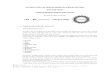


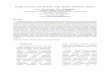

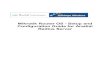
![Router [Mikrotik]](https://static.cupdf.com/doc/110x72/558e43221a28ab8e668b45ff/router-mikrotik.jpg)

