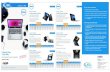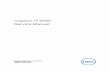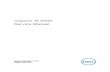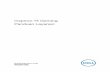Inspiron 11 3000 Series Service Manual Computer Model: Inspiron 11–3162 Regulatory Model: P24T Regulatory Type: P24T001

Welcome message from author
This document is posted to help you gain knowledge. Please leave a comment to let me know what you think about it! Share it to your friends and learn new things together.
Transcript

Inspiron 113000 Series
Service Manual
Computer Model: Inspiron 11–3162Regulatory Model: P24TRegulatory Type: P24T001

Catatan, perhatian, dan peringatan
CATATAN: CATATAN menunjukkan informasi penting yang akan membantu Anda menggunakan komputer lebih baik lagi.
PERHATIAN: PERHATIAN menunjukkan kemungkinan terjadinya kerusakan pada perangkat keras atau hilangnya data, dan memberitahu Anda mengenai cara menghindari masalah tersebut.
PERINGATAN: PERINGATAN menunjukkan potensi kerusakan harta benda, cedera pribadi, atau kematian
Copyright © 2016 Dell Inc. Hak cipta dilindungi undang-undang. Produk ini dilindungi oleh undang-undang hak cipta dan hak atas kekayaan intelektual di AS dan internasional. Dell™ dan logo Dell merupakan merek dagang dari Dell Inc. di Amerika Serikat dan/atau yurisdiksi lain. Seluruh merek dan nama lainnya yang disebutkan di sini dapat merupakan merek dagang perusahaannya masing-masing.
2016 - 01
Rev. A00

Contents
Sebelum mengerjakan bagian dalam komputer....................8Persiapan ...........................................................................................................8
Safety instructions..............................................................................................8
Alat bantu yang direkomendasikan...................................................................9
After working inside your computer......................................10
Melepaskan penutup bawah....................................................11Procedure......................................................................................................... 11
Memasang kembali penutup bawah...................................... 16Procedure.........................................................................................................16
Melepaskan baterai....................................................................17Prerequisites..................................................................................................... 17
Procedure......................................................................................................... 17
Memasang kembali baterai......................................................21Procedure.........................................................................................................21
Post-requisites................................................................................................. 21
Melepaskan board I/O.............................................................. 22Prerequisites.....................................................................................................22
Procedure.........................................................................................................22
Memasang kembali board I/O.................................................25Procedure.........................................................................................................25
Post-requisites................................................................................................. 25
3

Melepaskan modul memori.....................................................26Prerequisites.....................................................................................................26
Procedure........................................................................................................ 26
Memasang kembali modul memori....................................... 28Procedure........................................................................................................ 28
Post-requisites.................................................................................................29
Melepaskan hard disk............................................................... 30Prerequisites.................................................................................................... 30
Procedure........................................................................................................ 30
Memasang kembali hard disk..................................................33Procedure.........................................................................................................33
Post-requisites................................................................................................. 33
Melepaskan port adaptor daya............................................... 34Prerequisites.....................................................................................................34
Procedure........................................................................................................ 34
Memasang kembali port adaptor daya..................................36Procedure........................................................................................................ 36
Post-requisites.................................................................................................36
Melepaskan kartu nirkabel.......................................................37Prerequisites.....................................................................................................37
Procedure.........................................................................................................37
Memasang kembali kartu nirkabel.........................................39Procedure........................................................................................................ 39
Post-requisites.................................................................................................40
4

Melepaskan baterai sel berbentuk koin................................ 42Prerequisites.....................................................................................................42
Procedure........................................................................................................ 42
Memasang kembali baterai sel berbentuk koin...................44Procedure........................................................................................................ 44
Post-requisites.................................................................................................44
Melepaskan panel sentuh........................................................ 45Prerequisites.....................................................................................................45
Procedure........................................................................................................ 45
Memasang kembali panel sentuh...........................................49Procedure........................................................................................................ 49
Post-requisites.................................................................................................50
Removing the speaker.............................................................. 51Prerequisites..................................................................................................... 51
Procedure.........................................................................................................51
Replacing the speaker.............................................................. 53Procedure.........................................................................................................53
Post-requisites................................................................................................. 53
Melepaskan unit display...........................................................54Prerequisites.....................................................................................................54
Procedure........................................................................................................ 54
Memasang kembali unit display............................................. 58Procedure........................................................................................................ 58
Post-requisites.................................................................................................58
5

Melepaskan board sistem........................................................ 59Prerequisites.....................................................................................................59
Procedure........................................................................................................ 59
Memasang kembali board sistem...........................................63Procedure........................................................................................................ 63
Post-requisites.................................................................................................64
Melepaskan unit sandaran tangan dan keyboard............... 65Prerequisites.....................................................................................................65
Procedure........................................................................................................ 65
Memasang kembali unit sandaran tangan dan keyboard..................................................................................... 67
Procedure.........................................................................................................67
Post-requisites................................................................................................. 67
Melepaskan bezel display........................................................ 68Prerequisites.................................................................................................... 68
Procedure........................................................................................................ 68
Memasang kembali bezel display........................................... 71Procedure......................................................................................................... 71
Post-requisites..................................................................................................71
Melepaskan engsel display...................................................... 72Prerequisites.....................................................................................................72
Procedure.........................................................................................................72
Memasang kembali engsel display.........................................74Procedure.........................................................................................................74
Post-requisites................................................................................................. 74
6

Melepaskan panel display........................................................ 75Prerequisites.....................................................................................................75
Procedure.........................................................................................................75
Memasang kembali panel display...........................................78Procedure.........................................................................................................78
Post-requisites................................................................................................. 78
Melepaskan kamera.................................................................. 79Prerequisites.....................................................................................................79
Procedure.........................................................................................................79
Memasang kembali kamera.....................................................82Procedure........................................................................................................ 82
Post-requisites.................................................................................................82
Melepaskan unit penutup-belakang display dan antena83
Prerequisites.....................................................................................................83
Procedure........................................................................................................ 83
Memasang kembali unit penutup-belakang display dan antena..........................................................................................85
Procedure........................................................................................................ 85
Post-requisites.................................................................................................85
Flashing the BIOS...................................................................... 86
Mendapatkan bantuan dan menghubungi Dell...................87Sumber daya bantuan mandiri........................................................................ 87
Menghubungi Dell...........................................................................................88
7

Sebelum mengerjakan bagian dalam komputer
CATATAN: The images in this document may differ from your computer depending on the configuration you ordered.
Persiapan
1 Simpan dan tutup semua file yang terbuka, lalu keluar dari semua aplikasi yang terbuka.
2 Matikan komputer Anda.
– Windows 10: Klik atau ketuk Mulai → Matikan → Daya.
– Windows 8.1: Pada layar Mulai, klik atau ketuk ikon daya → Matikan.
– Windows 7: Klik atau ketuk Mulai → Matikan .
CATATAN: Jika menggunakan sistem operasi lain, lihat dokumentasi sistem operasi Anda untuk petunjuk penonaktifan.
3 Lepaskan komputer dan semua perangkat yang terpasang dari stopkontak.
4 Lepaskan sambungan semua kabel seperti kabel telepon, kabel jaringan dan sebagainya, dari komputer Anda.
5 Lepaskan sambungan semua perangkat dan periferal yang terpasang, seperti keyboard, mouse, monitor, dan sebagainya, dari komputer Anda.
6 Lepaskan semua kartu media dan cakram optik dari komputer Anda, jika ada.
Safety instructions
Use the following safety guidelines to protect your computer from potential damage and ensure your personal safety.
WARNING: Before working inside your computer, read the safety information that shipped with your computer. For more safety best practices, see the Regulatory Compliance home page at www.dell.com/regulatory_compliance.
8

WARNING: Disconnect all power sources before opening the computer cover or panels. After you finish working inside the computer, replace all covers, panels, and screws before connecting to the electrical outlet.
CAUTION: To avoid damaging the computer, ensure that the work surface is flat and clean.
CAUTION: To avoid damaging the components and cards, handle them by their edges, and avoid touching pins and contacts.
CAUTION: You should only perform troubleshooting and repairs as authorized or directed by the Dell technical assistance team. Damage due to servicing that is not authorized by Dell is not covered by your warranty. See the safety instructions that shipped with the product or at www.dell.com/regulatory_compliance.
CAUTION: Before touching anything inside your computer, ground yourself by touching an unpainted metal surface, such as the metal at the back of the computer. While you work, periodically touch an unpainted metal surface to dissipate static electricity, which could harm internal components.
CAUTION: When you disconnect a cable, pull on its connector or on its pull tab, not on the cable itself. Some cables have connectors with locking tabs or thumb-screws that you must disengage before disconnecting the cable. When disconnecting cables, keep them evenly aligned to avoid bending any connector pins. When connecting cables, ensure that the ports and connectors are correctly oriented and aligned.
CAUTION: Press and eject any installed card from the media-card reader.
Alat bantu yang direkomendasikan
Prosedur dalam dokumen ini memerlukan alat bantu sebagai berikut:
• Obeng Philips
• Obeng pipih
• Pencungkil plastik
9

After working inside your computer
CAUTION: Leaving stray or loose screws inside your computer may severely damage your computer.
1 Replace all screws and ensure that no stray screws remain inside your computer.
2 Connect any external devices, peripherals, or cables you removed before working on your computer.
3 Replace any media cards, discs, or any other parts that you removed before working on your computer.
4 Connect your computer and all attached devices to their electrical outlets.
5 Turn on your computer.
10

Melepaskan penutup bawahPERINGATAN: Before working inside your computer, read the safety information that shipped with your computer and follow the steps in Before working inside your computer. After working inside your computer, follow the instructions in After working inside your computer. For more safety best practices, see the Regulatory Compliance home page at www.dell.com/regulatory_compliance.
Procedure
1 Close the display and turn the computer over.
2 Using a plastic scribe, remove the screw cap from the base-cover assembly.
1 screw cap 2 plastic scribe
11

3 Remove the screws that secure the base-cover assembly to the palm-rest and keyboard assembly.
1 screws (9) 2 base-cover assembly
12

4 Pry loose the left side of the base-cover assembly from the palm rest and keyboard assembly.
1 palm-rest and keyboard assembly
2 base-cover assembly
13

5 Slide the base-cover assembly to the right and release it from the HDMI and USB ports.
1 base-cover assembly 2 USB port
3 HDMI port
14

6 Carefully turn over the base-cover assembly.
1 base-cover assembly 2 palm-rest and keyboard assembly
7 Remove the I/O board.
15

Memasang kembali penutup bawah
PERINGATAN: Before working inside your computer, read the safety information that shipped with your computer and follow the steps in Before working inside your computer. After working inside your computer, follow the instructions in After working inside your computer. For more safety best practices, see the Regulatory Compliance home page at www.dell.com/regulatory_compliance.
Procedure
1 Replace the I/O board.
CAUTION: To avoid damage to the computer, ensure that the USB and HDMI port cut-outs on the base-cover assembly is correctly aligned with the USB and HDMI ports on the palm rest and keyboard assembly.
2 Place the base-cover assembly on the palm rest and keyboard assembly while aligning the USB and HDMI port cut-out on the base-cover assembly with the USB and HDMI ports.
3 Slide the tabs on the base-cover assembly into the slots on the palm rest and keyboard assembly and snap the base-cover assembly into place.
4 Replace the screws that secure the base-cover assembly to the palm rest and keyboard assembly .
5 Replace the screw cap on the base-cover assembly.
16

Melepaskan bateraiPERINGATAN: Before working inside your computer, read the safety information that shipped with your computer and follow the steps in Before working inside your computer. After working inside your computer, follow the instructions in After working inside your computer. For more safety best practices, see the Regulatory Compliance home page at www.dell.com/regulatory_compliance.
Prerequisites
Follow the procedure from step 1 to step 6 in “Removing the base cover”.
Procedure
1 Disconnect the battery cable from the system board.
17

2 Remove the screws that secure the battery to the palm rest and keyboard assembly.
1 battery cable 2 screws (3)
3 battery 4 palm rest and keyboard assembly
3 Tilt the battery (applicable for configuration with hard drive only) to release the tab on the battery from the hard-drive bracket.
18

4 Lift the battery off the palm rest and keyboard assembly.
1 battery 2 palm rest and keyboard assembly
3 tab 4 hard-drive bracket
5 Follow the step 1 procedure in “Removing the I/O board”.
19

6 Turn the computer over, open the display, and press the power button for five seconds to ground the system board.
1 display 2 power button
20

Memasang kembali bateraiPERINGATAN: Before working inside your computer, read the safety information that shipped with your computer and follow the steps in Before working inside your computer. After working inside your computer, follow the instructions in After working inside your computer. For more safety best practices, see the Regulatory Compliance home page at www.dell.com/regulatory_compliance.
Procedure
1 Follow the step 4 procedure in “Replacing the I/O board”.
2 Slide the tab on the battery (applicable for configuration with hard drive only) under the hard-drive bracket and place the battery on the palm-rest and keyboard assembly.
3 Align the screw holes on the battery with the screw holes on the palm-rest and keyboard assembly.
4 Replace the screws that secure the battery to the palm-rest and keyboard assembly.
5 Connect the battery cable to the system board.
Post-requisites
Follow the procedure from step 2 to step 5 in “Replacing the base cover”.
21

Melepaskan board I/OPERINGATAN: Before working inside your computer, read the safety information that shipped with your computer and follow the steps in Before working inside your computer. After working inside your computer, follow the instructions in After working inside your computer. For more safety best practices, see the Regulatory Compliance home page at www.dell.com/regulatory_compliance.
Prerequisites
1 Follow the procedure from step 1 to step 6 in “Removing the base cover”.
2 Remove the battery.
Procedure
1 Open the latch and disconnect the I/O-board cable from system board.
2 Remove the screw that secures the I/O board to the base cover.
3 Push the securing tab to release the I/O board from the base cover.
22

4 Slide and lift the I/O board off the base cover.
1 latch 2 I/O-board cable
3 base cover 4 screw
5 I/O board 6 securing tab
23

5 Open the latch and disconnect the I/O-board cable from the I/O board.
1 latch 2 I/O-board cable
24

Memasang kembali board I/OPERINGATAN: Before working inside your computer, read the safety information that shipped with your computer and follow the steps in Before working inside your computer. After working inside your computer, follow the instructions in After working inside your computer. For more safety best practices, see the Regulatory Compliance home page at www.dell.com/regulatory_compliance.
Procedure
1 Slide the I/O-board cable into the connector on the I/O board and close the latch to secure the cable.
2 Slide the ports on the I/O board into the slots on the base cover and snap the I/O board into place.
3 Align the screw hole on the I/O board with the screw hole on the base cover and replace the screw.
4 Slide the I/O-board cable into the connector on the system board and close the latch to secure the cable.
Post-requisites
1 Replace the battery.
2 Follow the procedure from step 2 to step 5 in “Replacing the base cover”.
25

Melepaskan modul memoriPERINGATAN: Before working inside your computer, read the safety information that shipped with your computer and follow the steps in Before working inside your computer. After working inside your computer, follow the instructions in After working inside your computer. For more safety best practices, see the Regulatory Compliance home page at www.dell.com/regulatory_compliance.
Prerequisites
1 Follow the procedure from step 1 to step 6 in “Removing the base cover”.
2 Remove the battery.
Procedure
1 Use your fingertips to carefully spread apart the securing-clips on each end of the memory-module slot until the memory module pops up.
26

2 Remove the memory module from the memory-module slot.
1 memory module 2 securing clips (2)
3 memory-module slot
27

Memasang kembali modul memori
PERINGATAN: Before working inside your computer, read the safety information that shipped with your computer and follow the steps in Before working inside your computer. After working inside your computer, follow the instructions in After working inside your computer. For more safety best practices, see the Regulatory Compliance home page at www.dell.com/regulatory_compliance.
Procedure
1 Align the notch on the memory module with the tab on the memory-module slot.
28

2 Slide the memory module firmly into the memory-module slot at an angle and press it down until it clicks into place.
NOTE: If you do not hear the click, remove the memory module and reinstall it.
1 memory module 2 memory-module slot
3 notch 4 tab
Post-requisites
1 Replace the battery.
2 Follow the procedure from step 2 to step 5 in “Replacing the base cover”.
29

Melepaskan hard diskPERINGATAN: Before working inside your computer, read the safety information that shipped with your computer and follow the steps in Before working inside your computer. After working inside your computer, follow the instructions in After working inside your computer. For more safety best practices, see the Regulatory Compliance home page at www.dell.com/regulatory_compliance.
PERHATIAN: Hard drives are fragile. Exercise care when handling the hard drive.
PERHATIAN: To avoid data loss, do not remove the hard drive while the computer is in sleep or on state.
Prerequisites
1 Follow the procedure from step 1 to step 6 in “Removing the base cover”.
2 Remove the battery.
Procedure
1 Remove the screws that secure the hard-drive assembly to the palm rest and keyboard assembly.
30

2 Slide and lift the hard-drive assembly off the palm rest and keyboard assembly.
1 screws (3) 2 hard-drive assembly
3 palm rest and keyboard assembly
3 Remove the screws that secure the hard-drive bracket to the hard drive.
31

4 Lift the hard drive from the hard-drive bracket.
1 hard-drive bracket 2 screws (4)
3 hard drive
32

Memasang kembali hard diskPERINGATAN: Before working inside your computer, read the safety information that shipped with your computer and follow the steps in Before working inside your computer. After working inside your computer, follow the instructions in After working inside your computer. For more safety best practices, see the Regulatory Compliance home page at www.dell.com/regulatory_compliance.
PERHATIAN: Hard drives are fragile. Exercise care when handling the hard drive.
Procedure
1 Align the screw holes on the hard drive with the screw holes on the hard-drive bracket.
2 Replace the screws that secure the hard-drive bracket to the hard drive.
3 Slide and connect the hard-drive assembly to the connector on the system board.
4 Align the screw holes on the hard-drive assembly with the screw holes on the palm rest and keyboard assembly.
5 Replace the screws that secure the hard-drive assembly to the palm rest and keyboard assembly.
Post-requisites
1 Replace the battery.
2 Follow the procedure from step 2 to step 5 in “Replacing the base cover”.
33

Melepaskan port adaptor dayaPERINGATAN: Before working inside your computer, read the safety information that shipped with your computer and follow the steps in Before working inside your computer. After working inside your computer, follow the instructions in After working inside your computer. For more safety best practices, see the Regulatory Compliance home page at www.dell.com/regulatory_compliance.
Prerequisites
1 Follow the procedure from step 1 to step 6 in “Removing the base cover”.
2 Remove the battery.
Procedure
1 Disconnect the power-adapter port cable from the system board.
2 Remove the screw that secures the power-adapter port to the palm rest and keyboard assembly.
34

3 Lift the power-adapter port with its cable, off the palm rest and keyboard assembly.
1 screw 2 power-adapter port cable
3 palm rest and keyboard assembly
35

Memasang kembali port adaptor daya
PERINGATAN: Before working inside your computer, read the safety information that shipped with your computer and follow the steps in Before working inside your computer. After working inside your computer, follow the instructions in After working inside your computer. For more safety best practices, see the Regulatory Compliance home page at www.dell.com/regulatory_compliance.
Procedure
1 Place the power-adapter port into the slot on the palm rest and keyboard assembly.
2 Align the screw hole on the power-adapter port with the screw hole on the palm rest and keyboard assembly.
3 Replace the screw that secures the power-adapter port to the palm rest and keyboard assembly.
4 Connect the power-adapter port cable to the system board.
Post-requisites
1 Replace the battery.
2 Follow the procedure from step 2 to step 5 in “Replacing the base cover”.
36

Melepaskan kartu nirkabelPERINGATAN: Before working inside your computer, read the safety information that shipped with your computer and follow the steps in Before working inside your computer. After working inside your computer, follow the instructions in After working inside your computer. For more safety best practices, see the Regulatory Compliance home page at www.dell.com/regulatory_compliance.
Prerequisites
1 Follow the procedure from step 1 to step 6 in “Removing the base cover”.
2 Remove the battery.
3 Follow the step 1 procedure in “Removing the I/O board”.
Procedure
1 Remove the screw that secures the wireless card to the palm rest and keyboard assembly.
2 Lift the wireless-card bracket from the wireless card.
3 Disconnect the antenna cables from the wireless card.
37

4 Slide the wireless card from the wireless-card slot on the system board.
1 wireless-card slot 2 wireless card
3 screw 4 antenna cables (2)
5 wireless-card bracket
38

Memasang kembali kartu nirkabel
PERINGATAN: Before working inside your computer, read the safety information that shipped with your computer and follow the steps in Before working inside your computer. After working inside your computer, follow the instructions in After working inside your computer. For more safety best practices, see the Regulatory Compliance home page at www.dell.com/regulatory_compliance.
Procedure
CAUTION: To avoid damage to the wireless card, do not place any cables under it.
1 Align the notch on the wireless card with the tab on the wireless-card slot on the system board.
2 Slide the wireless card into the wireless-card slot on the system board.
3 Connect the antenna cables to the wireless card.
The following table provides the antenna-cable color scheme for the wireless card supported by your computer.
Connectors on the wireless card Antenna-cable colour
Main (white triangle) white
Auxiliary (black triangle) black
4 Align the screw hole on the wireless card and the wireless-card bracket with the screw hole on the palm rest and keyboard assembly.
39

5 Replace the screw that secures the wireless card to the palm rest and keyboard assembly.
1 notch 2 wireless card
3 wireless-card slot 4 antenna cables (2)
5 wireless-card bracket 6 tab
7 screw
Post-requisites
1 Replace the battery.
2 Follow the procedure from step 2 to step 5 in “Replacing the base cover”.
40

3 Follow the step 4 procedure in “Replacing the I/O board”.
41

Melepaskan baterai sel berbentuk koin
PERINGATAN: Before working inside your computer, read the safety information that shipped with your computer and follow the steps in Before working inside your computer. After working inside your computer, follow the instructions in After working inside your computer. For more safety best practices, see the Regulatory Compliance home page at www.dell.com/regulatory_compliance.
PERHATIAN: Removing the coin-cell battery resets the BIOS setup program’s settings to default. It is recommended that you note the BIOS setup program’s settings before removing the coin-cell battery.
Prerequisites
1 Follow the procedure from step 1 to step 6 in “Removing the base cover”.
2 Remove the battery.
3 Follow the step 1 procedure in “Removing the I/O board”.
4 Remove the wireless card.
Procedure
1 Disconnect the coin-cell battery cable from the system board.
2 Remove the coin-cell battery cable from the routing guide on the speaker.
42

3 Carefully peel off and lift the coin-cell battery from the palm rest and keyboard assembly.
1 coin-cell battery cable 2 routing guide
3 coin-cell battery 4 palm rest and keyboard assembly
43

Memasang kembali baterai sel berbentuk koin
PERINGATAN: Before working inside your computer, read the safety information that shipped with your computer and follow the steps in Before working inside your computer. After working inside your computer, follow the instructions in After working inside your computer. For more safety best practices, see the Regulatory Compliance home page at www.dell.com/regulatory_compliance.
Procedure
1 Adhere the coin-cell battery to the palm rest and keyboard assembly.
2 Route the coin-cell battery cable through the routing guide on the speaker.
3 Connect the coin-cell battery cable to the system board.
Post-requisites
1 Replace the wireless card.
2 Follow the step 4 procedure in “Replacing the I/O board”.
3 Replace the battery.
4 Follow the procedure from step 2 to step 5 in “Replacing the base cover”.
44

Melepaskan panel sentuhPERINGATAN: Before working inside your computer, read the safety information that shipped with your computer and follow the steps in Before working inside your computer. After working inside your computer, follow the instructions in After working inside your computer. For more safety best practices, see the Regulatory Compliance home page at www.dell.com/regulatory_compliance.
Prerequisites
1 Follow the procedure from step 1 to step 6 in “Removing the base cover”.
2 Remove the battery.
Procedure
1 Open the latch and disconnect the touch-pad cable from the touch pad.
2 Peel off the tape from the touch pad.
45

3 Lift the keyboard cable to access the screws that secure the touch pad to the palm rest and keyboard assembly.
1 keyboard cable 2 touch-pad cable
3 latch 4 touch pad
5 tape
46

4 Remove the screws that secure the touch pad to the palm rest and keyboard assembly.
1 screws (4) 2 touch pad
3 palm rest and keyboard assembly
47

5 Slide and lift the touch pad from the palm rest and keyboard assembly.
1 touch pad 2 palm rest and keyboard assembly
48

Memasang kembali panel sentuh
PERINGATAN: Before working inside your computer, read the safety information that shipped with your computer and follow the steps in Before working inside your computer. After working inside your computer, follow the instructions in After working inside your computer. For more safety best practices, see the Regulatory Compliance home page at www.dell.com/regulatory_compliance.
Procedure
1 Slide the tabs on the touch pad into the slots on the palm rest and keyboard assembly.
2 Align the screw holes on the touch pad with the screw holes on the palm rest and keyboard assembly.
3 Replace the screws that secure the touch pad to the palm rest and keyboard assembly.
4 Turn the palm rest and keyboard assembly over.
49

5 Ensure there is a gap between the mylar and the palm rest and keyboard assembly.
1 mylar 2 palm rest and keyboard assembly
6 Adhere the tape to the touch pad.
7 Slide the touch-pad cable into the connector on the touch pad and close the latch to secure the cable.
Post-requisites
1 Replace the battery.
2 Follow the procedure from step 2 to step 5 in “Replacing the base cover”.
50

Removing the speakerWARNING: Before working inside your computer, read the safety information that shipped with your computer and follow the steps in Before working inside your computer. After working inside your computer, follow the instructions in After working inside your computer. For more safety best practices, see the Regulatory Compliance home page at www.dell.com/regulatory_compliance.
Prerequisites
1 Follow the procedure from step 1 to step 6 in “Removing the base cover”.
2 Remove the battery.
3 Follow the step 1 procedure in “Removing the I/O board”.
Procedure
1 Disconnect the speaker cable from the system board.
2 Remove the coin-cell battery cable from the routing guide on the speaker.
51

3 Release the rubber stubs on the speaker and lift the speaker from the palm rest and keyboard assembly.
1 system board 2 speaker cable
3 speaker 4 coin-cell battery cable
5 routing guide 6 rubber stubs (2)
52

Replacing the speakerWARNING: Before working inside your computer, read the safety information that shipped with your computer and follow the steps in Before working inside your computer. After working inside your computer, follow the instructions in After working inside your computer. For more safety best practices, see the Regulatory Compliance home page at www.dell.com/regulatory_compliance.
Procedure
1 Insert the rubber stubs on the speaker into the slots on the palm rest and keyboard assembly and snap the speaker into place.
2 Route the coin-cell battery cable through the routing guide on the speaker.
3 Connect the speaker cable to the system board.
Post-requisites
1 Follow the step 4 procedure in “Replacing the I/O board”.
2 Replace the battery.
3 Follow the procedure from step 2 to step 5 in “Replacing the base cover”.
53

Melepaskan unit displayPERINGATAN: Before working inside your computer, read the safety information that shipped with your computer and follow the steps in Before working inside your computer. After working inside your computer, follow the instructions in After working inside your computer. For more safety best practices, see the Regulatory Compliance home page at www.dell.com/regulatory_compliance.
Prerequisites
1 Follow the procedure from step 1 to step 6 in “Removing the base cover”.
2 Remove the battery.
3 Follow the step 1 procedure in “Removing the I/O board”.
4 Remove the wireless card.
Procedure
1 Remove the screw that secures the display-cable bracket to the system board.
2 Slide and lift the display-cable bracket off the system board.
54

3 Open the latch and disconnect the display cable from the system board.
1 screw 2 display-cable bracket
3 display cable 4 latch
55

4 Open the palm rest and keyboard assembly at an angle.
1 palm rest and keyboard assembly
5 Remove the screws that secure the display assembly to the palm rest and keyboard assembly.
56

6 Slide and lift the palm rest and keyboard assembly off the display assembly.
1 palm rest and keyboard assembly
2 screws (2)
3 display hinges (2)
After performing all the steps, we are left with display assembly.
1 display assembly
57

Memasang kembali unit display
PERINGATAN: Before working inside your computer, read the safety information that shipped with your computer and follow the steps in Before working inside your computer. After working inside your computer, follow the instructions in After working inside your computer. For more safety best practices, see the Regulatory Compliance home page at www.dell.com/regulatory_compliance.
Procedure
CAUTION: Place the computer on a soft and clean surface to avoid scratching the display back-cover and antenna assembly.
1 Place the display assembly on a flat and clean surface.
2 Align the screw holes on the display hinges with the screw holes on the palm rest and keyboard assembly.
3 Replace the screws that secure the display assembly to the palm rest and keyboard assembly.
4 Slide the display cable into the connector on the system board and close the latch to secure the cable.
5 Slide the display-cable bracket into the slot on the palm rest and keyboard assembly.
6 Align the screw hole on the display-cable bracket with the screw hole on the system board.
7 Replace the screw that secures the display-cable bracket to the system board.
Post-requisites
1 Replace the wireless card.
2 Follow the step 4 procedure in “Replacing the I/O board”.
3 Replace the battery.
4 Follow the procedure from step 2 to step 5 in “Replacing the base cover”.
58

Melepaskan board sistemPERINGATAN: Before working inside your computer, read the safety information that shipped with your computer and follow the steps in Before working inside your computer. After working inside your computer, follow the instructions in After working inside your computer. For more safety best practices, see the Regulatory Compliance home page at www.dell.com/regulatory_compliance.
CATATAN: Your computer’s Service Tag is stored in the system board. You must enter the Service Tag in the BIOS setup program after you replace the system board.
CATATAN: Replacing the system board removes any changes you have made to the BIOS using the BIOS setup program. You must make the desired changes again after you replace the system board.
CATATAN: Before disconnecting the cables from the system board, note the location of the connectors so that you can reconnect the cables correctly after you replace the system board.
Prerequisites
1 Follow the procedure from step 1 to step 6 in “Removing the base cover”.
2 Follow the step 1 procedure in “Removing the I/O board”.
3 Remove the battery.
4 Remove the memory module.
5 Remove the wireless card.
6 Remove the hard drive.
Procedure
1 Remove the screw that secures the display-cable bracket to the system board and lift the display-cable bracket off the system board.
2 Open the latch and disconnect the display cable from the system board.
3 Disconnect the speaker cable from the system board.
59

4 Disconnect the coin-cell battery cable from the system board.
1 latch 2 display cable
3 display-cable bracket 4 screw
5 speaker cable 6 coin-cell battery cable
5 Disconnect the power-adapter port cable from the system board.
60

6 Open the latches and disconnect the touch-pad cable and keyboard cable from the system board.
1 power-adapter port cable 2 touch-pad cable
3 latches (2) 4 keyboard cable
7 Remove the screw that secures the system board to the palm rest and keyboard assembly.
61

8 Lift the system board off the palm rest and keyboard assembly.
1 system board 2 screw
3 palm rest and keyboard assembly
62

Memasang kembali board sistem
PERINGATAN: Before working inside your computer, read the safety information that shipped with your computer and follow the steps in Before working inside your computer. After working inside your computer, follow the instructions in After working inside your computer. For more safety best practices, see the Regulatory Compliance home page at www.dell.com/regulatory_compliance.
CATATAN: Your computer’s Service Tag is stored in the system board. You must enter the Service Tag in the BIOS setup program after you replace the system board.
CATATAN: Replacing the system board removes any changes you have made to the BIOS using the BIOS setup program. You must make the desired changes again after you replace the system board.
Procedure
1 Align the screw holes on the system board with the screw holes on the palm rest and keyboard assembly.
2 Replace the screw that secures the system board to the palm rest and keyboard assembly.
3 Slide the touch-pad cable and keyboard cable into their connectors and close the latches to secure the cables.
4 Connect the power-adapter port cable, speaker cable, and coin-cell battery cable to their connectors on the system board.
5 Slide the display cable into the connector on the system board and close the latch to secure the cable.
6 Slide the display-cable bracket into the slot on the palm rest and keyboard assembly.
7 Align the screw hole on the display-cable bracket with the screw hole on the system board.
8 Replace the screw that secures the display-cable bracket to the system board.
63

Post-requisites
1 Replace the hard drive.
2 Replace the wireless card.
3 Replace the memory module.
4 Replace the battery.
5 Follow step 4 in “Replacing the I/O board”.
6 Follow step 2 to step 5 in “Replacing the base cover”.
64

Melepaskan unit sandaran tangan dan keyboard
PERINGATAN: Before working inside your computer, read the safety information that shipped with your computer and follow the steps in Before working inside your computer. After working inside your computer, follow the instructions in After working inside your computer. For more safety best practices, see the Regulatory Compliance home page at www.dell.com/regulatory_compliance.
Prerequisites
1 Follow the procedure from step 1 to step 6 in “Removing the base cover”.
2 Remove the battery.
3 Remove the memory module.
4 Follow the procedure from step 1 to step 2 in “Removing the hard drive”.
5 Remove the power-adapter port.
6 Remove the wireless card.
7 Remove the coin-cell battery.
8 Remove the touch pad.
9 Remove the speaker.
10 Remove the display assembly.
11 Remove the system board.
Procedure
After performing the steps in prerequisites we are left with the palm rest and keyboard assembly.
65

1 palm rest and keyboard assembly
66

Memasang kembali unit sandaran tangan dan keyboard
PERINGATAN: Before working inside your computer, read the safety information that shipped with your computer and follow the steps in Before working inside your computer. After working inside your computer, follow the instructions in After working inside your computer. For more safety best practices, see the Regulatory Compliance home page at www.dell.com/regulatory_compliance.
Procedure
Place the palm rest and keyboard assembly on a flat surface with the keyboard facing down.
Post-requisites
1 Replace the system board.
2 Replace the display assembly.
3 Replace the speaker.
4 Replace the touch pad.
5 Replace the coin-cell battery.
6 Replace the wireless card.
7 Replace the power-adapter port.
8 Follow the procedure from step 3 to step 5 in “Replacing the hard drive”.
9 Replace the memory module.
10 Replace the battery.
11 Follow the procedure from step 2 to step 5 in “Replacing the base cover”.
67

Melepaskan bezel displayPERINGATAN: Before working inside your computer, read the safety information that shipped with your computer and follow the steps in Before working inside your computer. After working inside your computer, follow the instructions in After working inside your computer. For more safety best practices, see the Regulatory Compliance home page at www.dell.com/regulatory_compliance.
Prerequisites
1 Follow the procedure from step 1 to step 6 in “Removing the base cover”.
2 Remove the battery.
3 Remove the wireless card.
4 Remove the display assembly.
Procedure
1 Press the hinge caps to release them from the display hinges.
68

2 Lift the hinge caps from the display hinges.
1 hinge caps (2) 2 display hinges (2)
69

3 Using your finger tips gently pry and lift the display bezel off the display back-cover and antenna assembly.
1 display bezel 2 display back-cover and antenna assembly
70

Memasang kembali bezel display
PERINGATAN: Before working inside your computer, read the safety information that shipped with your computer and follow the steps in Before working inside your computer. After working inside your computer, follow the instructions in After working inside your computer. For more safety best practices, see the Regulatory Compliance home page at www.dell.com/regulatory_compliance.
Procedure
1 Align the display bezel with the display back-cover and antenna assembly, and gently snap the display bezel into place.
2 Replace hinge caps on the display hinges and snap them into place.
Post-requisites
1 Replace the display assembly.
2 Replace the wireless card.
3 Replace the battery.
4 Follow the procedure from step 2 to step 5 in “Replacing the base cover”.
71

Melepaskan engsel displayPERINGATAN: Before working inside your computer, read the safety information that shipped with your computer and follow the steps in Before working inside your computer. After working inside your computer, follow the instructions in After working inside your computer. For more safety best practices, see the Regulatory Compliance home page at www.dell.com/regulatory_compliance.
Prerequisites
1 Follow the procedure from step 1 to step 6 in “Removing the base cover”.
2 Remove the battery.
3 Remove the wireless card.
4 Remove the display assembly.
5 Remove the display bezel.
Procedure
1 Remove the screws that secure the display hinges to the display back-cover and antenna assembly.
72

2 Lift the display hinges off the display back-cover and antenna assembly.
1 display back-cover and antenna assembly
2 screws (4)
3 display hinges (2)
73

Memasang kembali engsel display
PERINGATAN: Before working inside your computer, read the safety information that shipped with your computer and follow the steps in Before working inside your computer. After working inside your computer, follow the instructions in After working inside your computer. For more safety best practices, see the Regulatory Compliance home page at www.dell.com/regulatory_compliance.
Procedure
1 Align the screw holes on the display hinges with the screw holes on the display back-cover and antenna assembly.
2 Replace the screws that secure the display hinges to the display back-cover and antenna assembly.
Post-requisites
1 Replace the display bezel.
2 Replace the display assembly.
3 Replace the wireless card.
4 Replace the battery.
5 Follow the procedure from step 2 to step 5 in “Replacing the base cover”.
74

Melepaskan panel displayPERINGATAN: Before working inside your computer, read the safety information that shipped with your computer and follow the steps in Before working inside your computer. After working inside your computer, follow the instructions in After working inside your computer. For more safety best practices, see the Regulatory Compliance home page at www.dell.com/regulatory_compliance.
Prerequisites
1 Follow the procedure from step 1 to step 6 in “Removing the base cover”.
2 Remove the battery.
3 Remove the wireless card.
4 Remove the display assembly.
5 Remove the display bezel.
Procedure
1 Remove the screws that secure the display panel to the display back-cover and antenna assembly.
75

2 Carefully turn the display panel over.
1 screws (4) 2 display panel
3 display back-cover and antenna assembly
3 Peel off the adhesive tape from the display cable.
4 Open the latch and disconnect the display cable.
76

5 Lift the display panel off the display back-cover and antenna assembly.
1 adhesive tape 2 display cable
3 latch
77

Memasang kembali panel display
PERINGATAN: Before working inside your computer, read the safety information that shipped with your computer and follow the steps in Before working inside your computer. After working inside your computer, follow the instructions in After working inside your computer. For more safety best practices, see the Regulatory Compliance home page at www.dell.com/regulatory_compliance.
Procedure
1 Slide the display cable into the connector on the display panel and close the latch to secure the cable.
2 Adhere the adhesive tape to the display cable.
3 Align the screw holes on the display panel with the screw holes on the display back-cover and antenna assembly.
4 Replace the screws that secure the display panel to the display back-cover and antenna assembly.
Post-requisites
1 Replace the display bezel.
2 Replace the display assembly.
3 Replace the wireless card.
4 Replace the battery.
5 Follow the procedure from step 2 to step 5 in “Replacing the base cover”.
78

Melepaskan kameraPERINGATAN: Before working inside your computer, read the safety information that shipped with your computer and follow the steps in Before working inside your computer. After working inside your computer, follow the instructions in After working inside your computer. For more safety best practices, see the Regulatory Compliance home page at www.dell.com/regulatory_compliance.
Prerequisites
1 Follow the procedure from step 1 to step 6 in “Removing the base cover”.
2 Remove the battery.
3 Remove the wireless card.
4 Remove the display hinges.
5 Remove the display bezel.
6 Remove the display panel.
Procedure
CAUTION: Place the display-panel assembly on a soft and clean surface to avoid scratching the display.
1 Using a plastic scribe, gently pry the camera from the display back-cover and antenna assembly.
79

2 Disconnect the camera cable from the camera.
1 camera cable 2 camera
3 plastic scribe 4 display back-cover and antenna assembly
80

3 Peel the display cable from the display back-cover and antenna assembly.
1 display back-cover and antenna assembly
2 display cable
81

Memasang kembali kameraPERINGATAN: Before working inside your computer, read the safety information that shipped with your computer and follow the steps in Before working inside your computer. After working inside your computer, follow the instructions in After working inside your computer. For more safety best practices, see the Regulatory Compliance home page at www.dell.com/regulatory_compliance.
Procedure
1 Adhere the display cable to the display back-cover and antenna assembly.
2 Connect the camera cable to the camera.
3 Using the alignment post place the camera module on the display back-cover and antenna assembly.
4 Adhere the camera to the display back-cover and antenna assembly and snap the camera into place.
Post-requisites
1 Replace the display panel.
2 Replace the display bezel.
3 Replace the display hinges.
4 Replace the wireless card.
5 Replace the battery.
6 Follow the procedure from step 2 to step 5 in “Replacing the base cover”.
82

Melepaskan unit penutup-belakang display dan antena
PERINGATAN: Before working inside your computer, read the safety information that shipped with your computer and follow the steps in Before working inside your computer. After working inside your computer, follow the instructions in After working inside your computer. For more safety best practices, see the Regulatory Compliance home page at www.dell.com/regulatory_compliance.
Prerequisites
1 Follow the procedure from step 1 to step 6 in “Removing the base cover”.
2 Remove the battery.
3 Remove the wireless card.
4 Remove the display hinges.
5 Remove the display bezel.
6 Remove the display panel.
7 Remove the camera.
Procedure
After performing the steps in prerequisites we are left with the display back-cover and antenna assembly.
83

1 display back-cover and antenna assembly
84

Memasang kembali unit penutup-belakang display dan antena
PERINGATAN: Before working inside your computer, read the safety information that shipped with your computer and follow the steps in Before working inside your computer. After working inside your computer, follow the instructions in After working inside your computer. For more safety best practices, see the Regulatory Compliance home page at www.dell.com/regulatory_compliance.
Procedure
Place the display back-cover and antenna assembly on a clean and flat surface.
Post-requisites
1 Replace the camera.
2 Replace the display panel.
3 Replace the display bezel.
4 Replace the display hinges.
5 Replace the wireless card.
6 Replace the battery.
7 Follow the procedure from step 2 to step 5 in “Replacing the base cover”.
85

Flashing the BIOSYou may need to flash (update) the BIOS when an update is available or when you replace the system board. To flash the BIOS:
1 Turn on the computer.
2 Go to www.dell.com/support.
3 Click or tap Product Support, enter the Service Tag of your computer and click Submit.
NOTE: If you do not have the Service Tag, use the auto-detect feature or manually browse for your computer model.
4 Click or tap Drivers & downloads.
5 Select the operating system installed on your computer.
6 Scroll down the page and expand BIOS.
7 Click or tap Download File to download the latest version of the BIOS for your computer.
8 After the download is complete, navigate to the folder where you saved the BIOS update file.
9 Double-click the BIOS update file icon and follow the instructions on the screen.
86

Mendapatkan bantuan dan menghubungi Dell
Sumber daya bantuan mandiri
Anda bisa mendapatkan informasi dan bantuan tentang produk dan layanan Dell dengan menggunakan sumber daya bantuan mandiri ini:
Informasi tentang produk dan layanan Dell.
www.dell.com
Windows 8.1 dan Windows 10 aplikasi Dell Help & Support (Bantuan & Dukungan Dell)
Windows 10 Aplikasi Get started (Cara memulai)
Windows 8.1 Aplikasi Bantuan + Tips
Mengakses bantuan dalam Windows 8, Windows 8.1, dan Windows 10
Dalam pencarian Windows, ketik Help and Support (Bantuan dan Dukungan), dan tekan Enter.
Mengakses bantuan di dalam Windows 7
Klik Mulai → Bantuan dan Dukungan.
Bantuan online untuk sistem operasi www.dell.com/support/windows
www.dell.com/support/linux
Informasi pemecahan masalah, panduan pengguna, petunjuk pengaturan, spesifikasi produk, blog bantuan teknis, driver, pembaruan perangkat lunak, dan lain sebagainya
www.dell.com/support
87

Pelajari tentang sistem operasi Anda, pengaturan dan cara penggunaan komputer Anda, pencadangan data, diagnostik, dan lain sebagainya.
Lihat Saya dan Dell Saya di www.dell.com/support/manuals.
Menghubungi Dell
Untuk menghubungi Dell mengenai penjualan, dukungan teknis, atau masalah layanan pelanggan, lihat www.dell.com/contactdell.
CATATAN: Ketersediaan bervariasi tergantung negara dan produk, dan beberapa layanan mungkin tidak tersedia di negara Anda.
CATATAN: Jika Anda tidak memiliki sambungan internet aktif, Anda dapat menemukan informasi kontak pada faktur pembelian, slip kemasan, tagihan, atau katalog produk Dell.
88
Related Documents